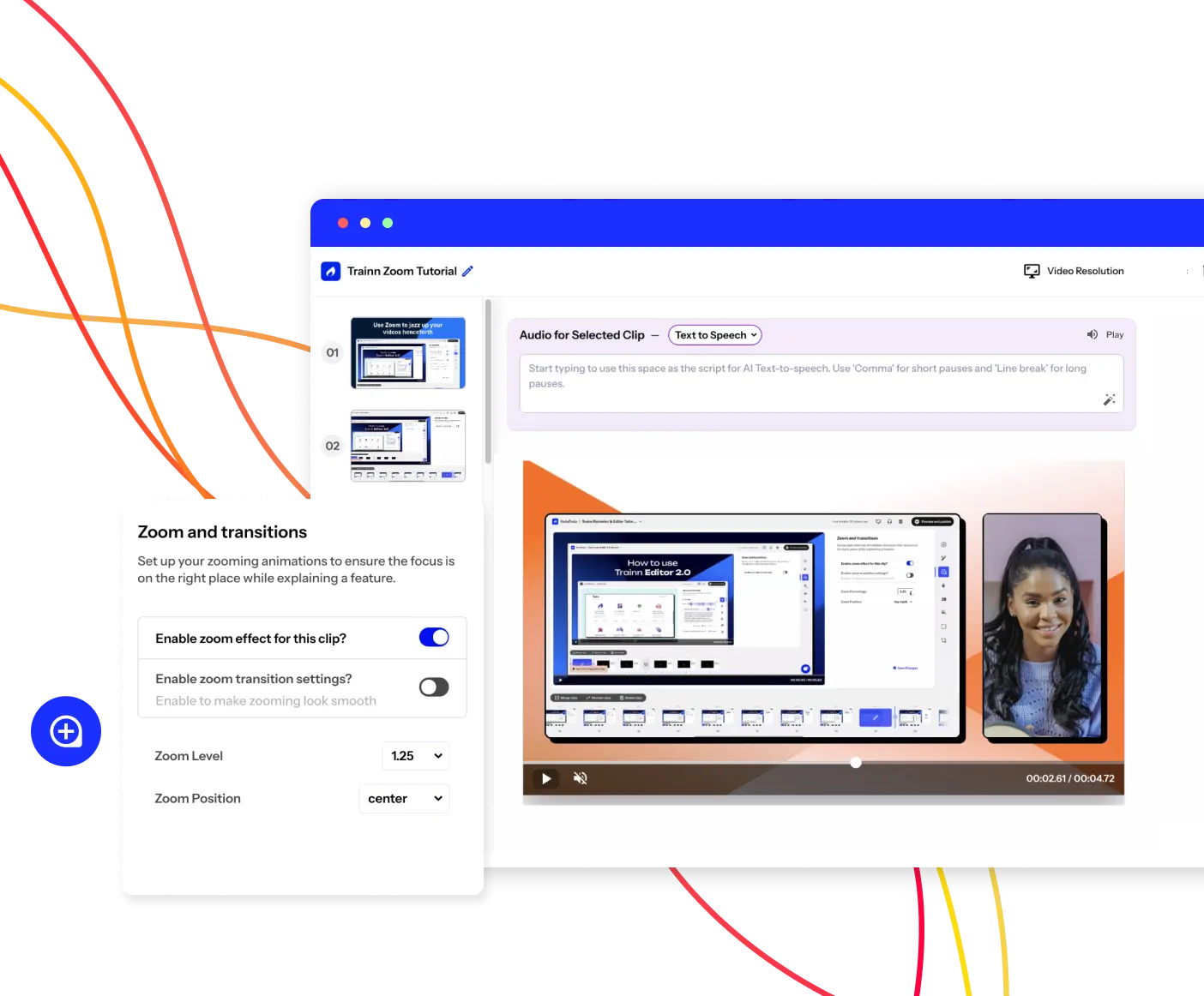- Features
- Resources
- Pricing
Create Stunning Product Videos with AI
Meet Trainn: An AI-powered video creation tool to create videos of your digital product in 5 minutes and at scale.
Free for 14-days. No credit card required.
Related terms
Mac Screen Recorder
What is a Mac Screen Recorder?
A Mac screen recorder is a software application or tool designed specifically for capturing and recording the contents of your Mac computer screen. This type of screen recorder enables users to create video recordings of their desktop activity, including presentations, tutorials, gameplay, and more.
Benefits of Using a Mac Screen Recorder
Mac screen recorders offer numerous benefits for users, enhancing productivity, creativity, and communication. Some key advantages include:
- Recording Setup: Users select the desired screen recording area and configure settings such as frame rate, resolution, and audio input sources within the screen recording application.
- Recording Initiation: Users start the recording process by clicking a designated button or keyboard shortcut, triggering the screen recorder to begin capturing the specified screen area in real time.
- Content Capture: The screen recorder captures the visual contents of the selected screen area, including windows, applications, and cursor movements, as well as any accompanying audio from the microphone or system audio output.
- Encoding: Once the recording is complete, the screen recorder encodes the captured video and audio data into a compatible file format, such as MP4 or MOV, optimizing it for playback and sharing.
What are the Types of Mac Screen Recorders?
There are several types of Mac screen recorders available, each offering unique features and capabilities to suit different recording needs:
- Built-in Screen Recording Tools - Mac computers come with built-in screen recording functionality, such as QuickTime Player, which allows users to capture screen activity without the need for third-party software.
- Third-Party Screen Recording Software - Third-party screen recording applications offer advanced features and customization options beyond what is available in built-in tools, providing users with more control over their recordings.
What are the Challenges of Creating Mac Screen Recordings?
While Mac screen recording offers numerous benefits, there are some challenges associated with creating screen recording software for the Mac platform:
- Compatibility- Mac screen recording software must be compatible with various Mac operating system versions, hardware configurations, and screen resolutions to ensure optimal performance and usability.
- Resource Consumption- Screen recording can be resource-intensive, requiring significant CPU and memory usage, especially when capturing high-resolution or high-frame-rate content. Optimizing performance and minimizing system impact are essential considerations for Mac screen recorder developers.
- User Experience- Creating a seamless and intuitive user experience is paramount for Mac screen recorder developers, as users expect simple controls for initiating, pausing, and stopping recordings, as well as options for editing and sharing recorded content.
How to Select the Right Tool for Creating a Mac Screen Recorder?
Choosing the right Mac screen recording tool depends on various factors, including your specific recording needs, budget, and desired features. Consider the following criteria when selecting a screen recorder for your Mac:
- Features - Look for Mac screen recording software that offers a comprehensive set of features, including customizable recording settings, editing tools, and sharing options, to meet your recording requirements.
- Compatibility - Ensure that the screen recording software is compatible with your Mac operating system version and hardware specifications, as well as any additional peripherals or devices you plan to use for recording.
- User Interface - Evaluate the user interface of the screen recording software to ensure it is intuitive, user-friendly, and accessible, with clear instructions and controls for initiating, pausing, and stopping recordings.
Trainn redefines the Mac screen recording experience with its AI-powered screen recorder.
FAQs
Can I record audio along with my Mac screen recordings?
Yes, most Mac screen recording software allows users to capture audio from the computer's microphone or system audio output, enabling narration, commentary, or background music to be included in recordings.
What is the difference between built-in screen recording tools and third-party screen recording software for Mac?
Built-in screen recording tools, such as QuickTime Player, offer basic screen recording functionality but may lack advanced features and customization options available in third-party software. Third-party screen recording software such as Trainn provides additional features such as editing tools, annotations, and sharing options for enhanced recording experiences.
Can I edit my Mac screen recordings after they are captured?
Yes, many Mac screen recording software applications include built-in editing tools that allow users to trim, cut, merge, and enhance their recordings, as well as add annotations, captions, and other visual effects.