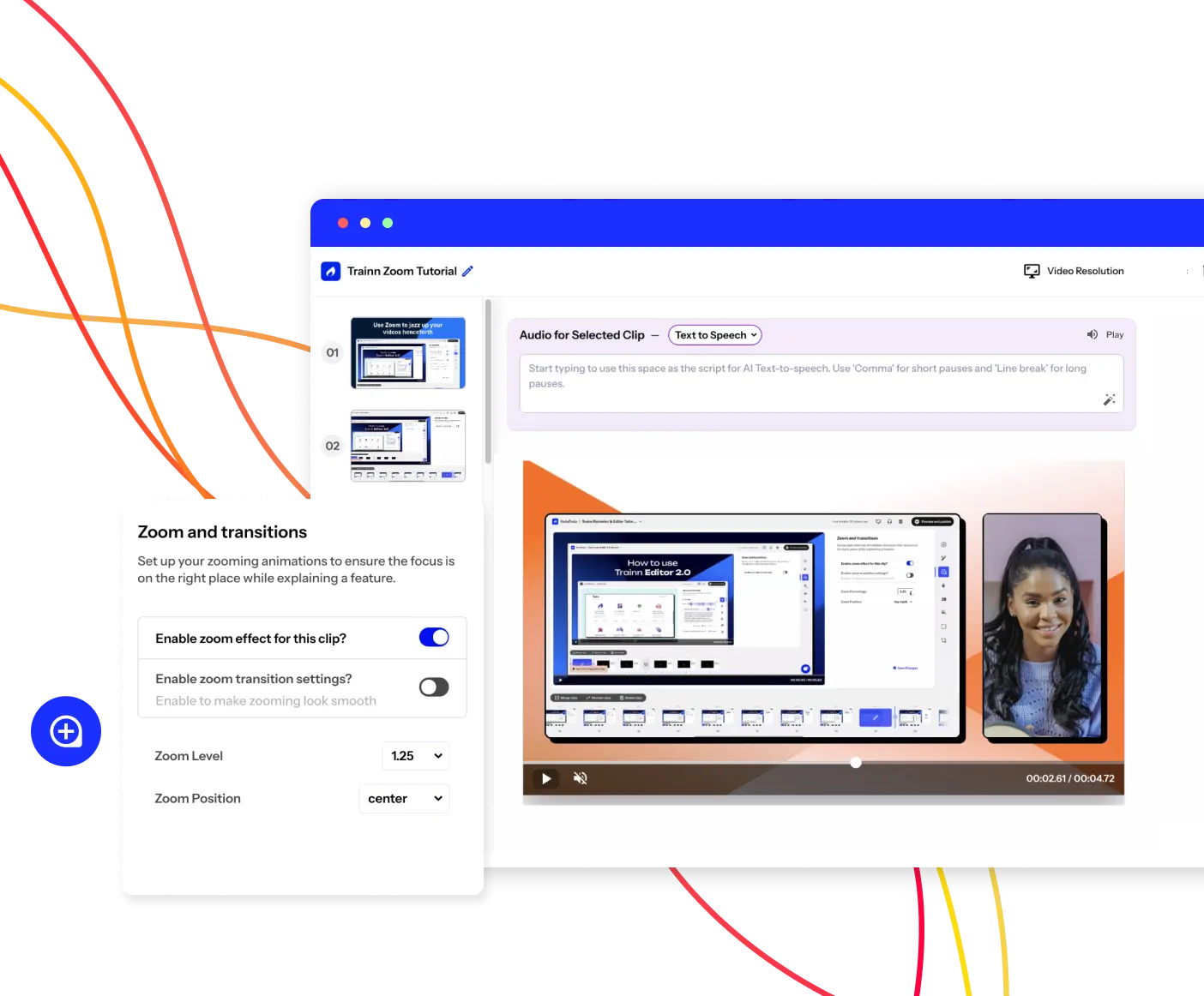- Features
- Resources
- Pricing
Create Stunning Product Videos with AI
Meet Trainn: An AI-powered video creation tool to create videos of your digital product in 5 minutes and at scale.
Free for 14-days. No credit card required.
Related terms
Chrome Screen Recorder
What is a Chrome Screen Recorder?
A Chrome screen recorder is a software tool or extension that allows users to capture and record the contents of their Chrome browser window or tab. This type of screen recorder is specifically designed to integrate with the Chrome browser, providing users with a seamless recording experience directly within their preferred web browser environment.
Benefits of using a Chrome Screen Recorder
Chrome screen recorders offer a range of benefits for creators and viewers alike. Some key advantages include:
- Convenience - Chrome screen recorders eliminate the need for additional software downloads or installations, allowing users to capture browser activity directly within their Chrome browser window or tab.
- Versatility - With Chrome screen recording, users can capture a wide range of content, including product demos, how-to videos, and feature walkthroughs, making it a versatile tool for various use cases.
- Ease of Use- Chrome screen recorders typically offer a user-friendly interface and intuitive recording controls, making it easy for both beginners and experienced users to create high-quality recordings with minimal effort.
- Accessibility- Chrome screen recordings can be easily shared and viewed online, making them accessible to a wide audience without the need for specialized software or hardware.
How does a Chrome Screen Recorder Work?
Chrome screen recorders work by capturing the visual and auditory contents of a Chrome browser window or tab and converting them into a video format. This process typically involves the following steps:
- Extension Installation - Users install a Chrome screen recorder extension from the Chrome Web Store, which adds recording functionality to their Chrome browser.
- Recording Initiation - Users initiate the recording process by clicking on the screen recorder extension icon within their Chrome browser window or tab.
- Capture- The screen recorder captures the visual contents of the Chrome browser window or tab in real-time, including web page elements, multimedia content, and user interactions.
- Audio Recording- If desired, the screen recorder can also capture audio from the computer's microphone or system audio, allowing users to add narration or commentary to their recordings.
- Encoding- Once the capture is complete, the screen recorder encodes the captured video and audio data into a video file format, such as MP4 or WebM, which can be easily shared and viewed by others.
What are the types of Chrome Screen Recorder?
There are several types of Chrome screen recorders available, each offering different features and capabilities. Some common types include:
- Browser Extensions - Browser extensions are lightweight software programs that add functionality to a web browser, including screen recording capabilities. These extensions are typically installed directly within the browser and offer a convenient way to capture browser activity without the need for additional software.
- Web-Based Screen Recorders - Web-based screen recorders are online tools or applications that allow users to capture browser activity directly from their web browser, without the need for any downloads or installations. These screen recorders often offer cloud-based storage and sharing options for easy access to recordings from any device.
What are the challenges of creating Chrome Screen Recording?
While Chrome screen recording offers numerous benefits, it also presents some challenges for creators, including:
- Technical Limitations - Chrome screen recorders may face technical limitations imposed by web browser security settings, browser extensions, or browser updates, which can affect recording performance and compatibility.
- Privacy Concerns - Chrome screen recording raises privacy concerns, particularly when capturing sensitive or confidential information, such as login credentials, personal data, or proprietary content. Creators must take appropriate measures to ensure the privacy and security of recorded content.
How to select the right tool for creating a Chrome Screen Recorder?
Choosing the right browser screen recording tool is essential for achieving optimal results. Consider the following factors when selecting a tool:
- Compatibility- Ensure that the Chrome screen recording tool is compatible with your Chrome browser version and operating system, as well as any specific recording requirements or features you need.
- Features- Look for Chrome screen recording tools that offer a range of features and customization options, including recording quality settings, audio capture options, and editing capabilities, to suit your specific needs and preferences.
- User Reviews and Ratings- Research and read reviews from other users to gain insights into the performance, reliability, and user experience of different Chrome screen recording tools. Look for recommendations from trusted sources and consider testing out free trial versions or demos before making a final decision.
Trainn revolutionizes the way you capture and share content directly from your Chrome browser with its built-in Chrome browser screen recorder.
FAQs
Can I record browser activity on mobile devices using a Chrome screen recorder?
Some Chrome screen recording tools offer mobile compatibility, allowing users to capture browser activity on smartphones and tablets. However, compatibility may vary depending on the device and operating system.
Are there any limitations to Chrome screen recording?
Chrome screen recording may be subject to certain limitations imposed by Chrome browser security settings, browser extensions, or website permissions. Additionally, Chrome screen recording may not capture certain types of content, such as protected multimedia or encrypted web pages.
Can I edit my browser screen recordings after they are captured?
Yes, many Chrome screen recording tools include built-in editing features that allow users to trim, cut, merge, and enhance their recordings, as well as add annotations, captions, and other visual effects. Chrome screen recording tools like Trainn automatically add zoom, transitions, and spotlights to jazz up your videos.