- Features
- Resources
- Pricing
Published on: 03 May , 2023
How to make instructional videos with screen recording
On this page
Instructional videos have become an essential tool for businesses to educate and engage their customers on their products or services.
Screen recording has emerged as a popular technique for creating high-quality instructional videos that simplify complex processes and concepts.
By capturing your screen and adding audio, you can create a comprehensive tutorial that customers can refer to at any time.
In this blog, we will discuss the step-by-step process of how to make an instructional video with screen recording. We will also explore how to ensure that these tutorial videos are effective and engaging for your customer base.
Four steps for making instructional videos with screen recordings
Step 1: Planning your instructional video
Planning is a critical step in creating an effective instructional video with screen recording. To start, it is important to identify the problem that your video will solve. It is also important to understand your customer base and what will benefit them most.
A. Define your objective and target audience:
To define your objective, start by identifying the problem your video will solve. For example, if you are creating an instructional video on how to use a new software tool, your objective might be to help users navigate the tool more efficiently.
This is also the right place to understand your customer journey. What are the different customer touchpoints that might need training videos? How can these educational videos help add to your repository of learning management systems?
B. Develop a storyboard and script:
A storyboard is a visual outline of the video. Consider including images or sketches of the screen you will be recording to make the storyboard more engaging. When writing your script, aim to use clear and concise language that is easy to understand.
For example, when explaining how to set up tasks and deadlines, use a real-life project as an example to demonstrate how the software can help manage tasks more effectively. This educational content can be in the form of short videos as well.
C. Select the right screen recording software for your business:
Choosing the right screen recording software is crucial to creating a successful tutorial video. Here are some factors to consider when selecting screen recording software:
Features: Consider the features that the screen recording software offers. Does it allow you to capture your entire screen or just a selected portion? Can you record audio? Does it offer editing tools to help you refine your video?
Ease of use: Ensure that the software is easy to use and has a user-friendly interface. Consider whether the software offers tutorials or customer support to help you get started.
Compatibility: Check the compatibility of the software with your computer's operating system and the other tools you plan to use for editing and publishing your video.
Cost: Consider the cost of the software, as well as any ongoing fees or subscription costs. Determine whether the features offered are worth the investment.
Recording quality: Look for software that records high-quality video and audio. Check for options to customize the resolution, frame rate, and audio settings.
Editing options: Consider the editing options that the software offers. Can you easily cut, trim, and edit your video? Does it allow you to add text overlays or other visual elements?
Output formats: Check whether the software allows you to export your video in the format you need, such as MP4 or AVI, and whether it offers any options for optimizing the video for specific platforms.
Some popular screen recording software options include Trainn, Snagit, OBS Studio, and Loom
Step 2: Record and edit your instructional video
Once you have planned and developed your storyboard and script, the next step is to start recording.
Screen recording allows you to show your customer base how to complete a task or navigate your product. It works better because it demonstrates a concept in real time.
In this stage, you will need to choose the appropriate screen recording software. You also need to set up your recording environment and narrate your actions while recording your screen. There are three main steps you need to follow to create a clear and effective instructional video that engages your audience.
A. Record your screen with audio
B. Add additional visuals to enhance your video
C. Edit your video to enhance its quality and clarity
But what if one tool can sort for all this?
With Trainn, you have an automatic video clip generator that captures step-by-step screen interactions that make editing very easy. You can rearrange, delete or add images between clips or trim and split according to your wish.
The text-to-speech converters and AI audio generators make it easy to explain your screen recording to your regional customer base.
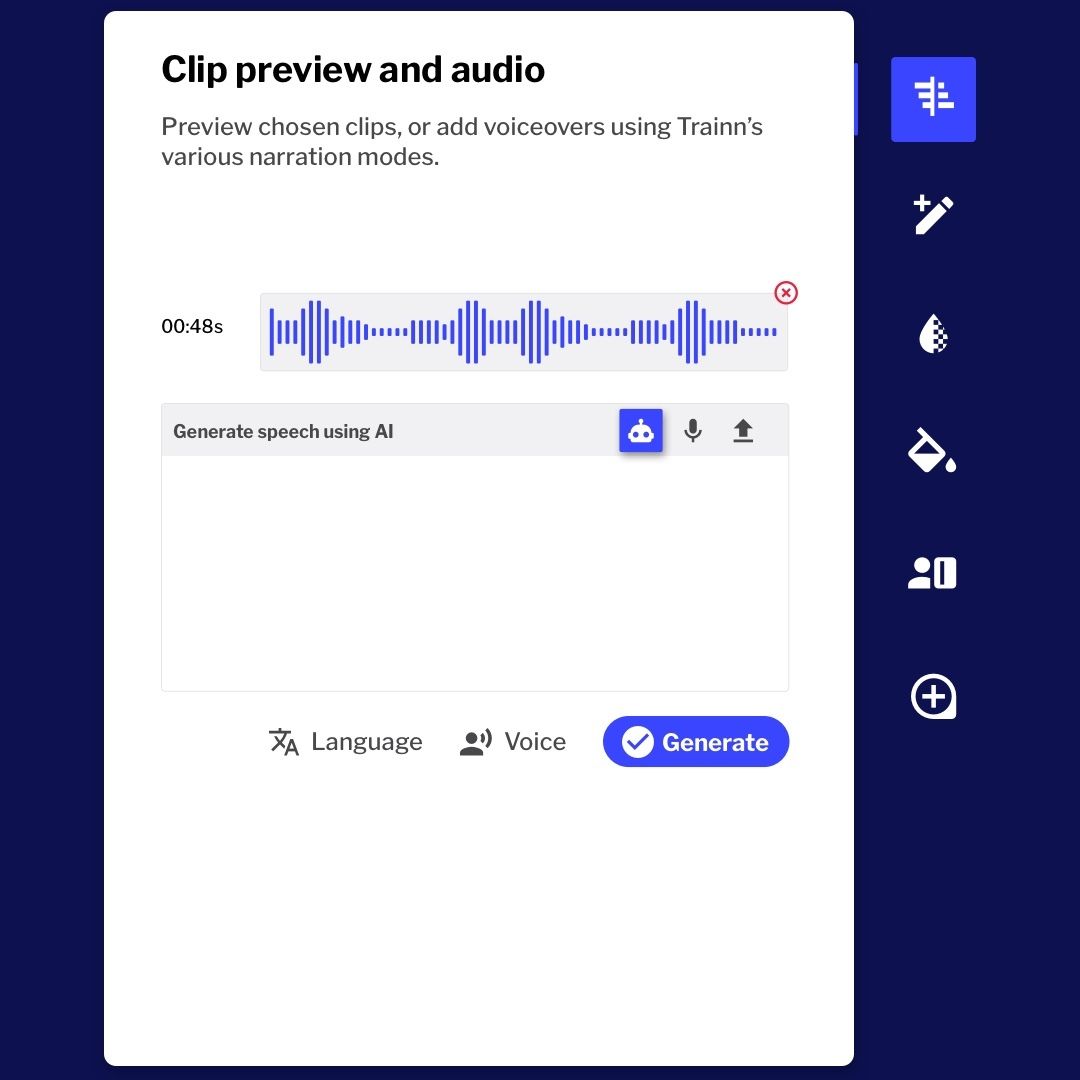
Additionally, if you would like to do the voice-over yourself, make sure that your workspace is clean and well-lit. Use a microphone to ensure good audio quality. For example, record in a quiet room and use a headset microphone to ensure clear audio.
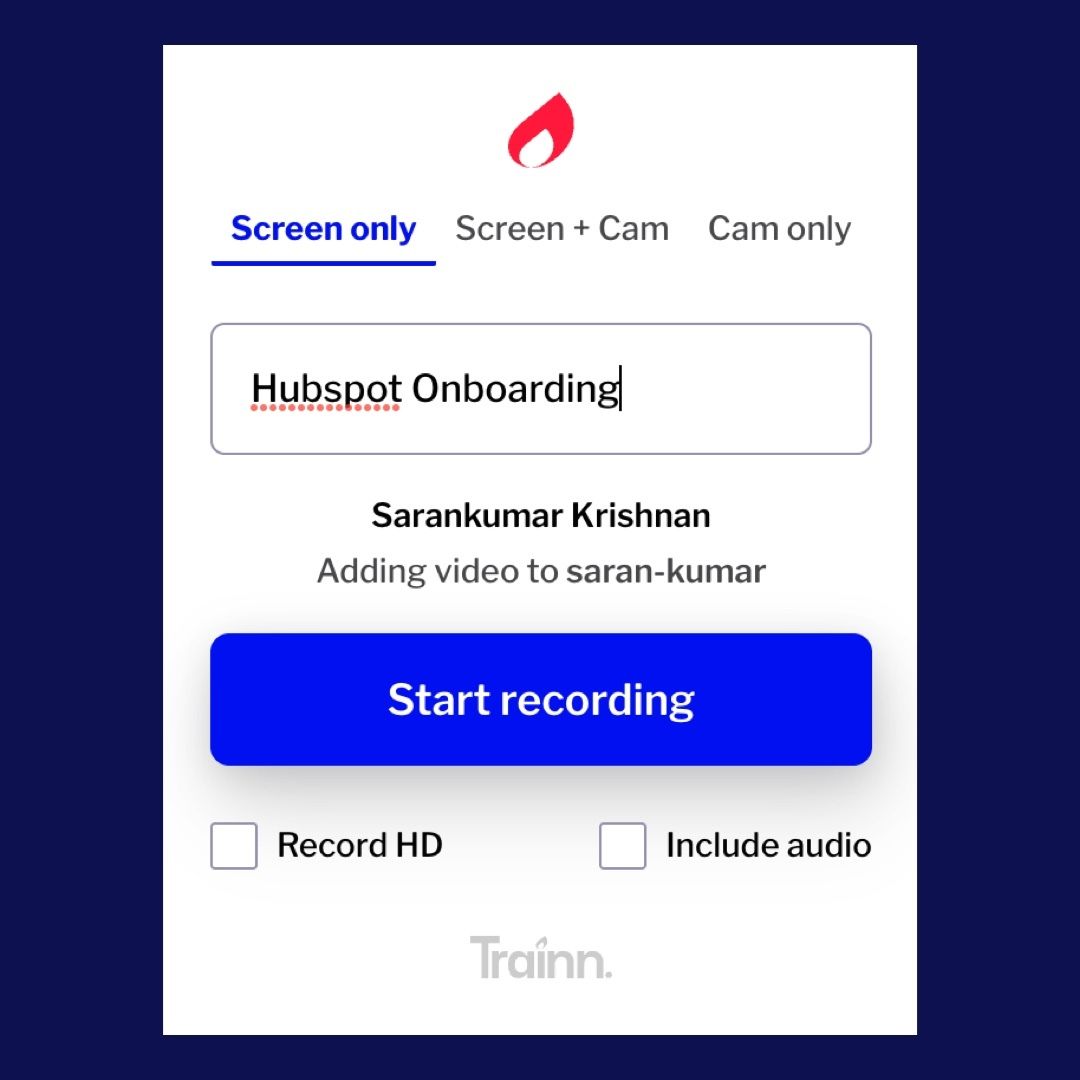
Record any workflow easily with Trainn.
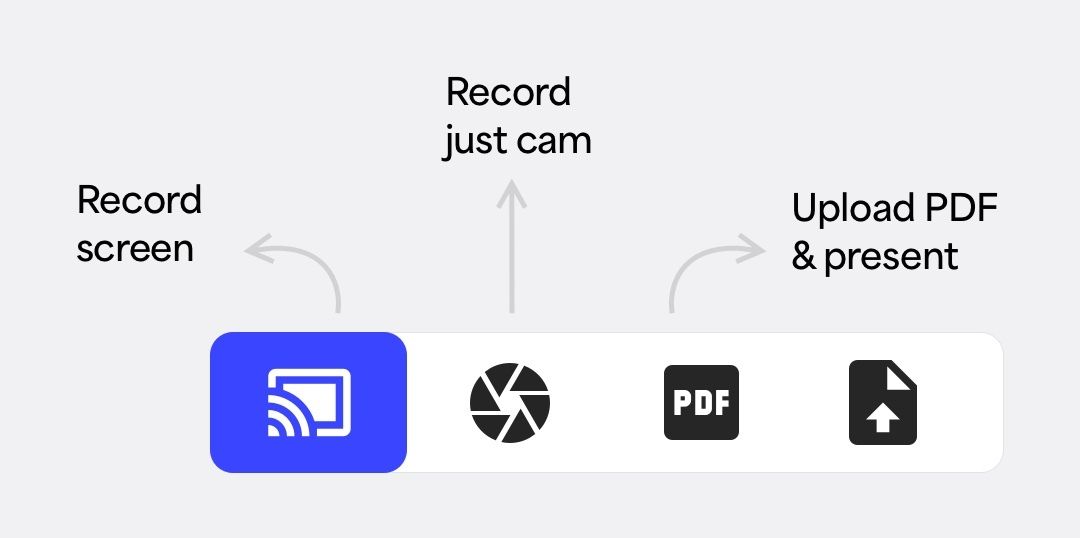
Of course, there are a multitude of tools out there which you can choose from. But do choose one that works and supports your customer education strategy and that resonates with your customer base.
Step 3: Enhancing your instructional video
It is not only enough to create a video, but it is equally important to enhance your screen recording. Your video editing should be tailored to the user’s problems and quick to show the solution.
Here are some ways to do this.
Add additional visuals to enhance your video:
Adding visuals such as graphics, animations, or text overlays can help clarify and reinforce key points to your customer base.
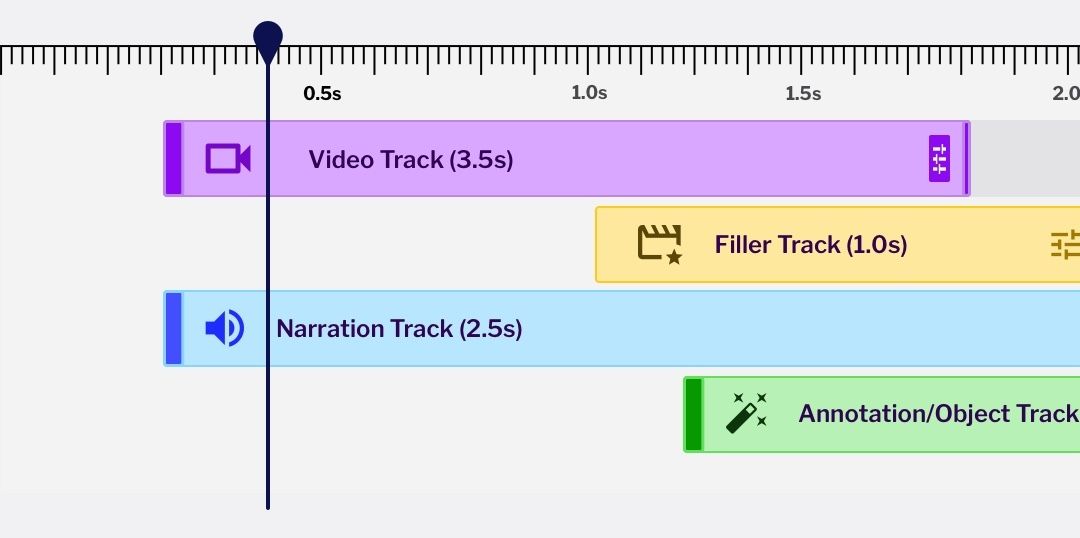
With Trainn, you get to edit every clip to perfection. Add images and relatable videos between your screen recording to make it more relatable to your customer base.
Edit your video to enhance its quality and clarity:
After recording your video, review your training video and remove any errors or irrelevant sections. Consider adding background music or sound effects to create a more engaging experience for your viewers. Adjust the color balance and brightness to ensure your video is visually appealing and easy to watch.
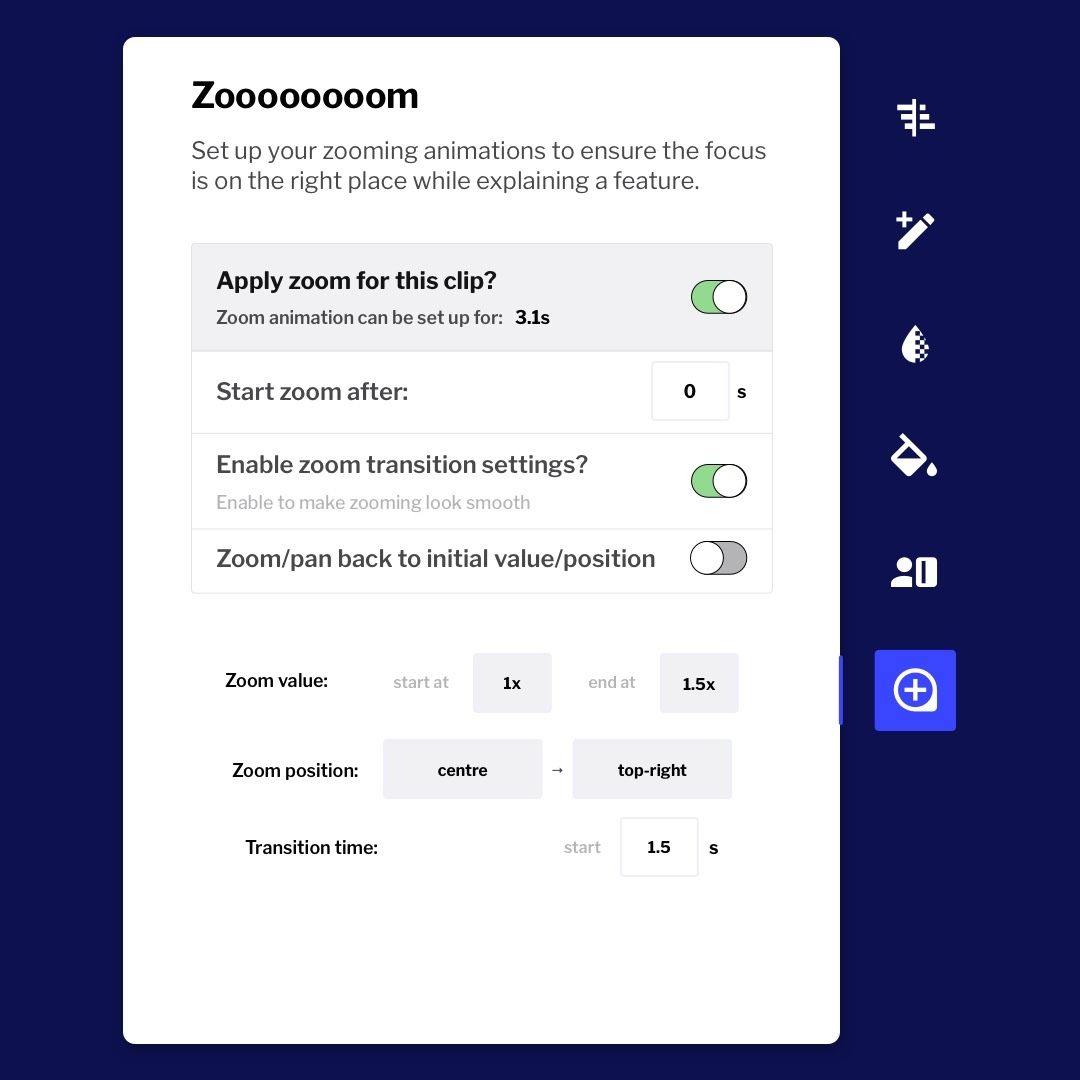
You can also zoom in or blur out parts of your video with Trainn. Check out our latest upgrade, Zing, to know more. You can also join the Zing waitlist to be the first to use the product.
Optimize for viewer engagement:
Consider adding interactive elements to your instructional video, such as quizzes or polls, to encourage viewer participation and increase customer engagement.
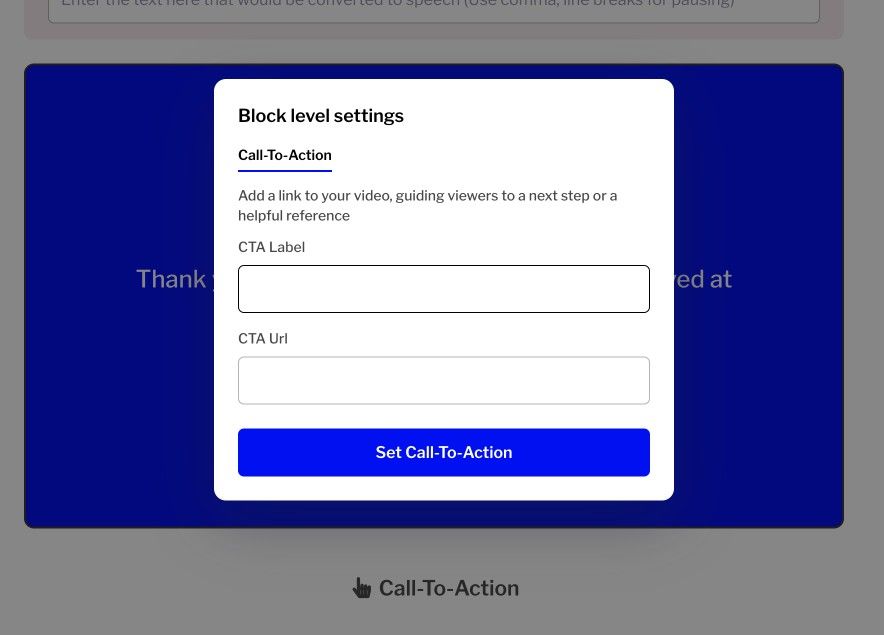
Include a clear call to action at the end of your video to encourage viewers to take the next step. This could be anything from visiting your website, signing up for a trial, or contacting your sales team.
You can create a compelling and effective learning experience for your audience by
- enhancing your instructional video with additional visuals
- editing for quality and clarity
- optimizing for customer engagement
Remember to test and measure your results and refine your video strategy over time.
Trainn also provides you with an analytics dashboard to dive into your learner metrics. This helps you have more control over your customer education initiatives.
Step 4: Publishing and promoting your instructional video
Once you have recorded and edited your instructional video with screen recording, the next step is to publish and promote it. Here are some tips on how to effectively publish and promote your video:
Embed your video on your website and social media channels:
Use this step to extend your customer education programs to potential customers too. Embedding your video on your website and sharing it on your social media channels can help you increase visibility and engagement.
Promote your video through email marketing and paid to advertisement:
Encourage people to watch your video through email marketing and paid advertising. Consider sending a newsletter or email blast to your subscribers.
Furthermore, you can run ads on social media or search engines. You can also partner with influencers in your industry to promote your video.
In conclusion, instructional videos with screen recordings are an effective way to educate your B2B customers and improve their user experience.
It allows you to demonstrate complex concepts or processes visually and clearly and provides a more engaging and interactive learning experience.
It not only helps better your customer education strategy, but it also helps with customer success and customer retention initiatives.
Overall, screen recording is a valuable tool for B2B customer education and can help businesses improve customer satisfaction and retention. Don’t believe us? Sign up for Trainn and try now.
Ready to Trainn your customers?
- Create videos & guides
- Setup Knowledge Base
- Launch an Academy







