- Features
- Resources
- Pricing
AI-Powered Mac Screen Recorder
Trainn - More than just a browser screen recorder. Record processes and turn them into visual guides and engaging product videos.
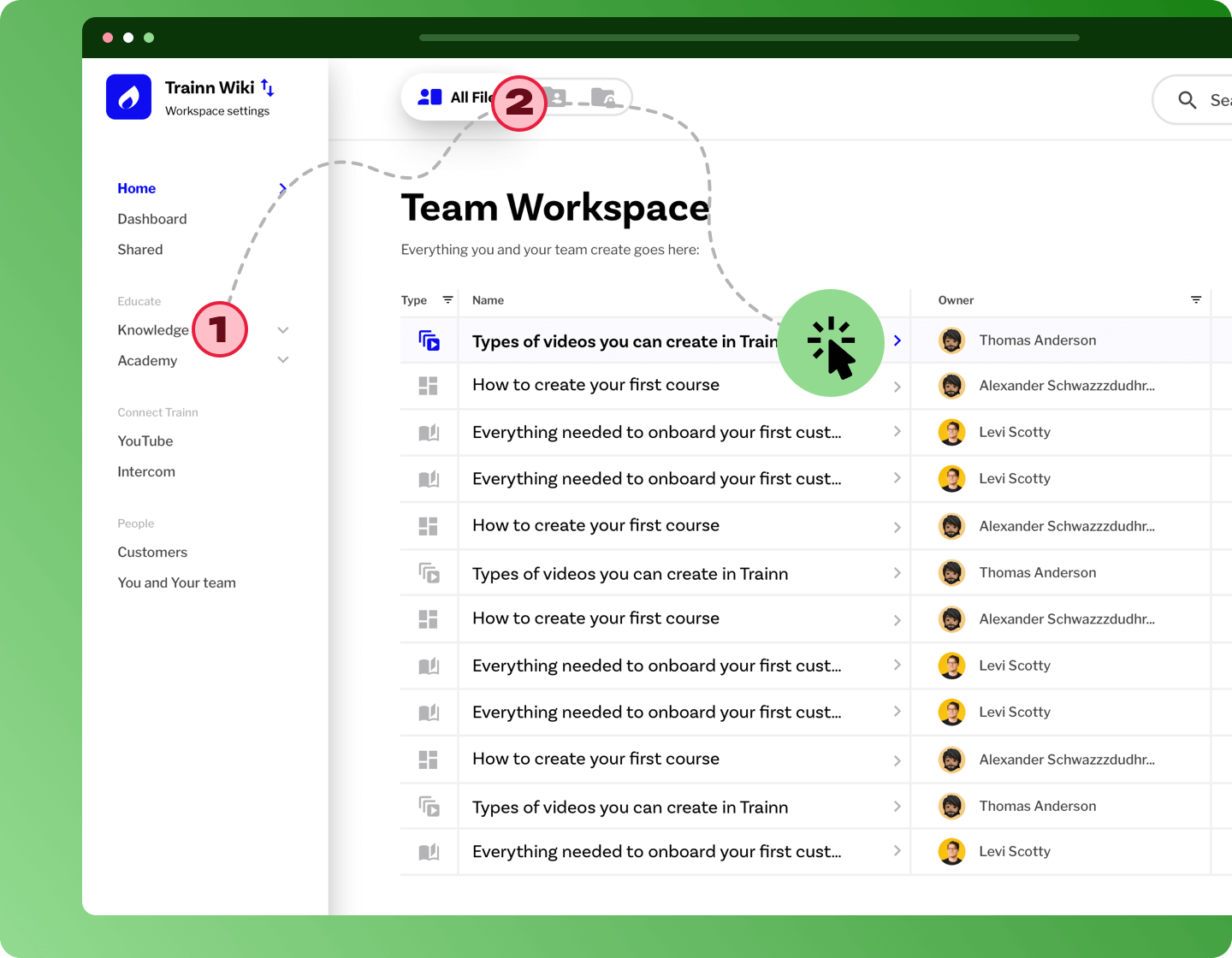
What is a Mac Screen Recorder ?
A software tool called a Mac screen recorder is made specifically to record and capture activity on a Mac computer's screen. With the help of these technologies, users can record tutorials, gameplay, software guides, and other instructional content. They can also be used to generate videos on their screen.
Introducing Trainn’s Mac Screen Recorder
Easily record and share your Mac screen activities with Trainn’s Mac Screen Recorder. Trainn’s Mac Screen Recorder transforms any Mac desktop process into a visual manual in a matter of seconds. Give up making videos that you constantly have to pause and resume. Rather, lead it.
Benefits of Trainn’s Mac Screen Recorder
Flexible
Turn on the Trainn Chrome extension, hit Record, and walk through your screen. Trainn automatically captures your step-by-step actions into video clips or interactive guides.
Create User-Friendly Visuals
Make short, understandable step-by-step visuals that lead your audience through procedures by using Trainn's Mac Screen Recorder.
Share screen recordings anywhere
Once you capture your Mac screen recordings into videos or guides, you can place them in channels wherever your customers exist. You can share or embed in one click - it's that easy.
How to Create an Interactive Mac Screen Recording with Trainn’s Mac Screen Recorder?
Record your screen
Turn on the Trainn extension and record your screen. Trainn’s Mac Screen Recorder automatically generates screenshots, writes descriptions, and delivers a slick and sleek Mac screen recording.
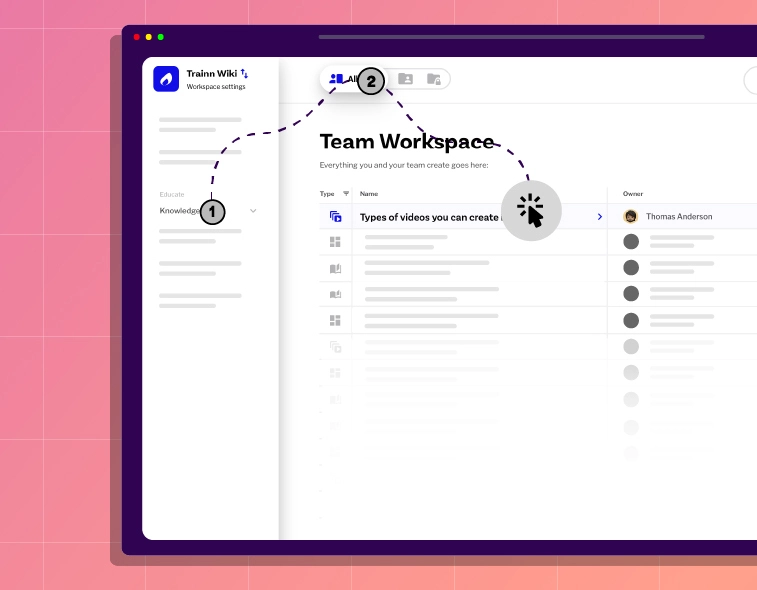
Edit and customize
Edit your Mac screen recordings like a pro with our Mac Screen Recorder’s intuitive features. Blur sensitive data. Crop, clone, or zoom your product screenshots. Add text, shapes, and spotlights to draw attention to crucial steps, or explain complex workflows.
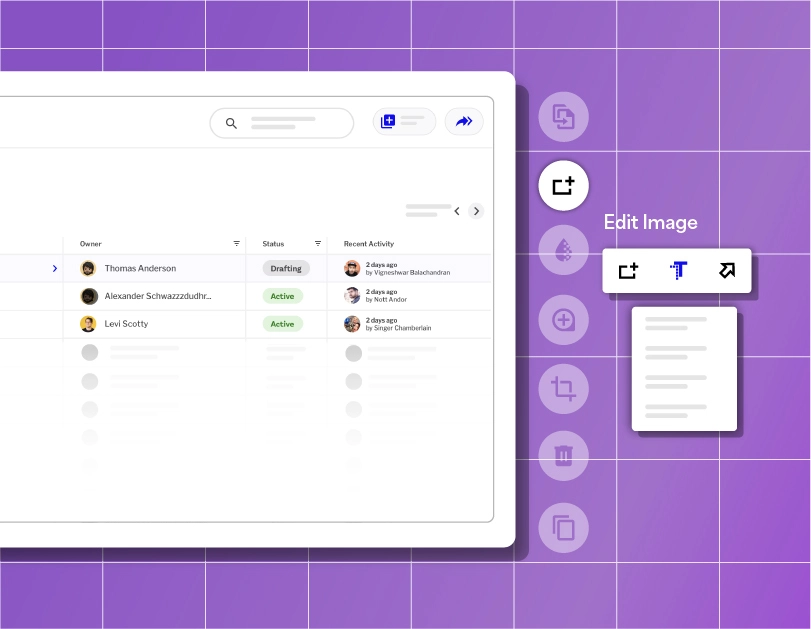
Share or embed
Share your interactive Mac screen recordings with customers in one click. Or copy+paste the embed code to embed your Mac screen recordings anywhere –product, knowledge base, landing pages, and more.

Analyze and improve
See who's viewing and completing your interactive Mac screen recordings , how often, and where they might be facing issues—all through Trainn Mac Screen Recorder’s analytics. Use these insights to i) continuously enhance your mac screen recordings ii) make each iteration more effective iii) assist customers who need handholding.
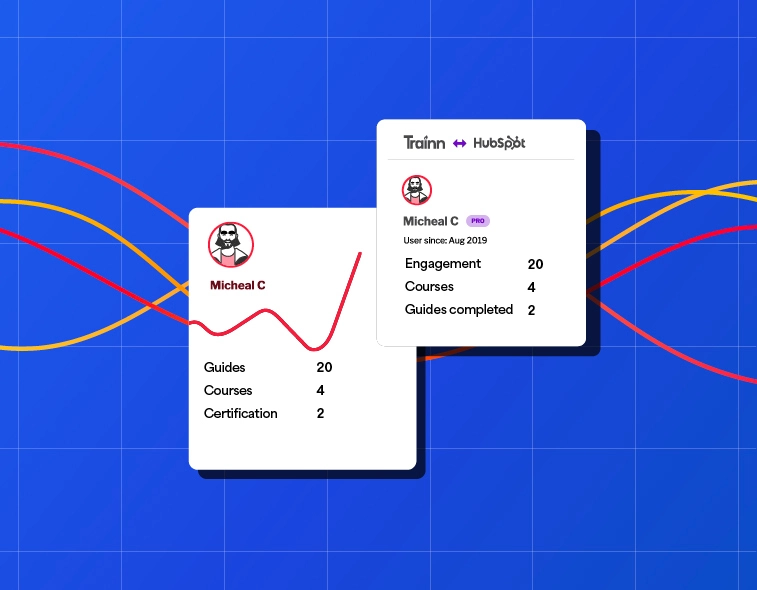
4 tips For Recording Mac Screen
Learn Screen Recording Shortcuts
To speed up the process, learn the keyboard shortcuts for your preferred recording tool.
Check Accessibility Preferences
Accessibility settings include options for screen recording with additional capabilities such as zooming.
Choose Recording Area Wisely
Depending on your topic, consider recording the entire screen or selected applications.
Set Timers if Needed
Some recording tools allow you to set a timer before recording starts. This can be useful for countdowns.
Do Macs allow screen recording ?
Yes, you can screen record on a Mac. If your Mac does not enable you to screen record while using specific apps, try altering your Privacy & Security settings.
Here's how to enable screen recording on the Mac:
- Click the Apple menu and then System Settings.
- Click Privacy & Security, then Screen Recording.
- Turn screen recording on (or off) for each app on the list.
How do I record my Mac screen with a keyboard ?
Can I share my mac screen recording guide with others ?
Yes, you can screen record on a Mac. If your Mac does not enable you to screen record while using specific apps, try altering your Privacy & Security settings.
Here's how to enable screen recording on the Mac:
Click the Apple menu and then System Settings.
Click Privacy & Security, then Screen Recording.
Turn screen recording on (or off) for each app on the list.
Other AI-powered tools from Trainn
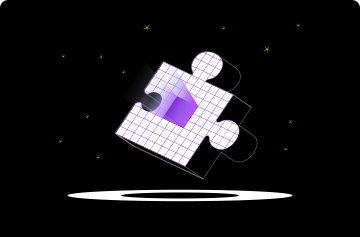
Browser screen recorder
Trainn offers an AI browser screen recorder to create browser screen recordings.
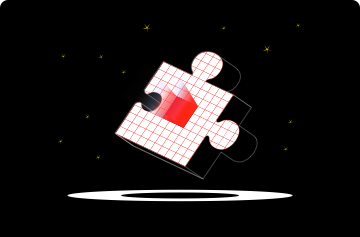
Online course builder
Trainn offers an AI online course builder to create online courses.
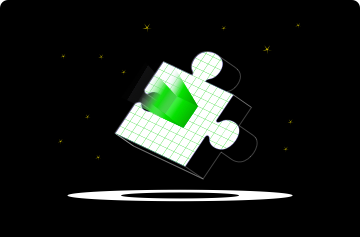
Business playbook software
Trainn offers an AI training video generator to create training videos.
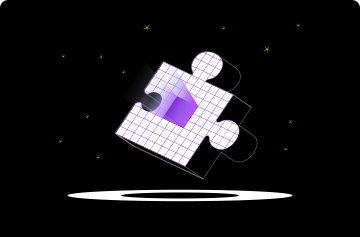
Digital Guide maker
Trainn offers an AI digital guide maker to create digital guides.
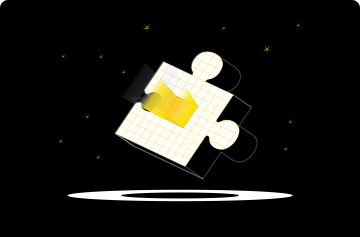
Step-by-step guide generator
Trainn offers an AI step-by-step guide generator to create step-by-step guides
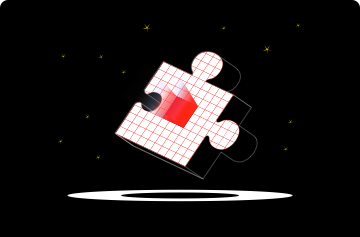
Screen recording tool
Trainn offers an AI screen recording tool to create screen recordings.





