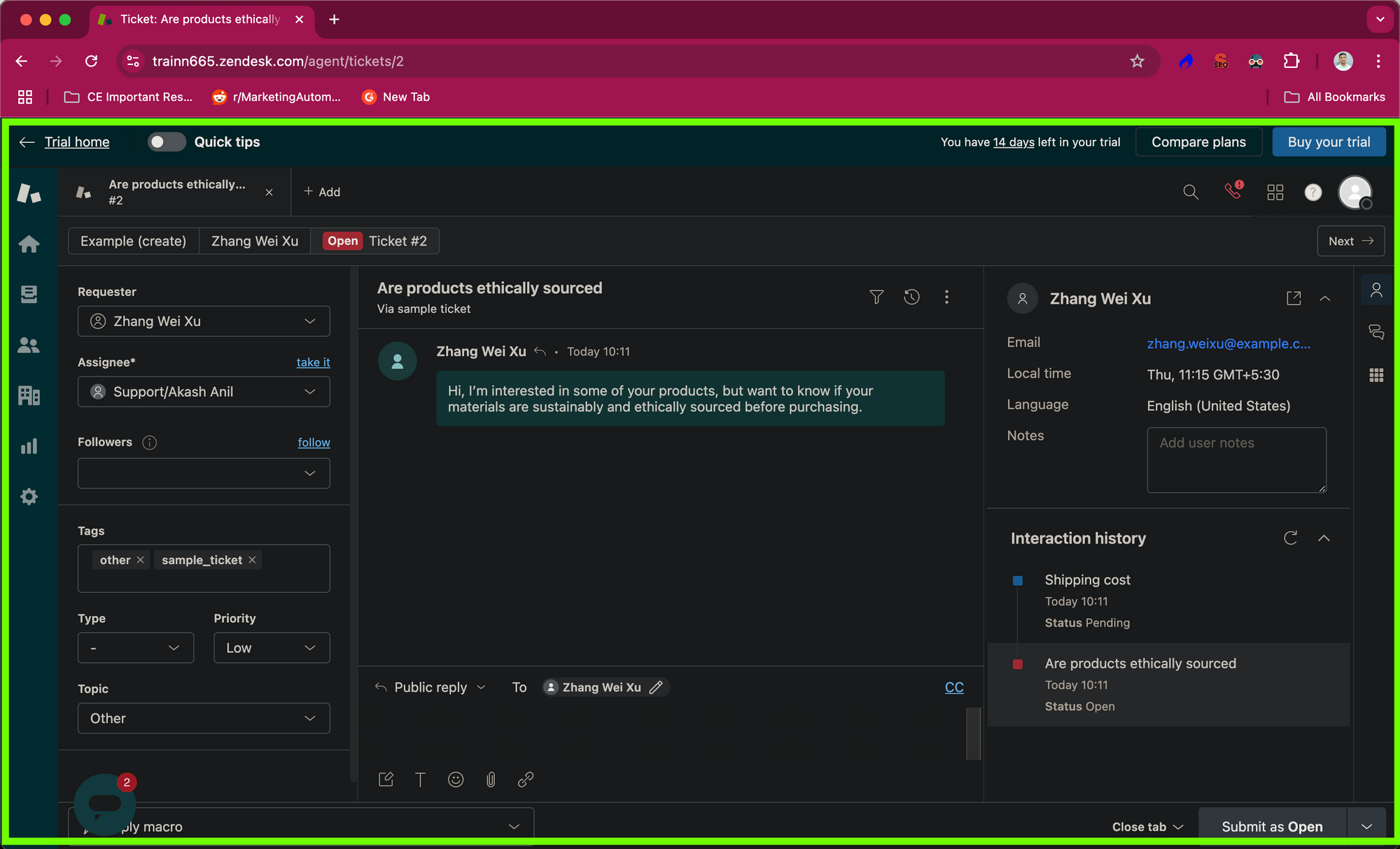How to Activate Dark Mode on Zendesk? ( Free & Paid Solutions)
Created with Trainn AI
Here’s a step by step tutorial on how to activate dark mode on Zendesk:
In this tutorial we will share the paid and free methods to setup dark mode for your Zendesk tab.
Method 1: Using Zendesk's Dark Mode Theme chrome extension ( Paid solution)
1. Search for 'Zendesk Dark Mode Theme' chrome extension and add it to your list of extensions.
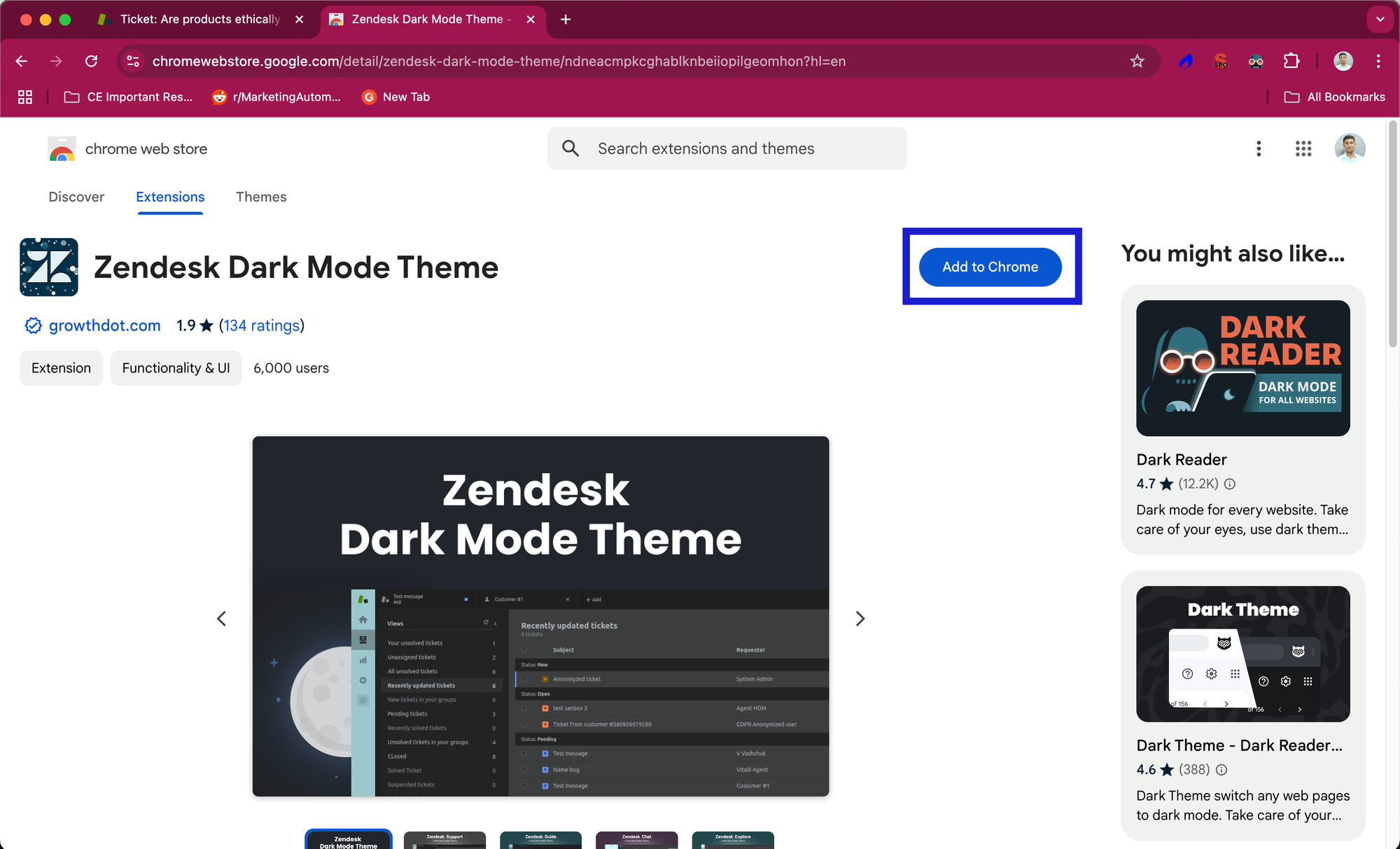
2. Select 'Subscribe' to purchase the chrome extension and activate dark mode.

Method 2: Using Dark Reader Chrome Extension (Free).
1. Search for 'Dark Reader' chrome extension and add it to your list of extensions.
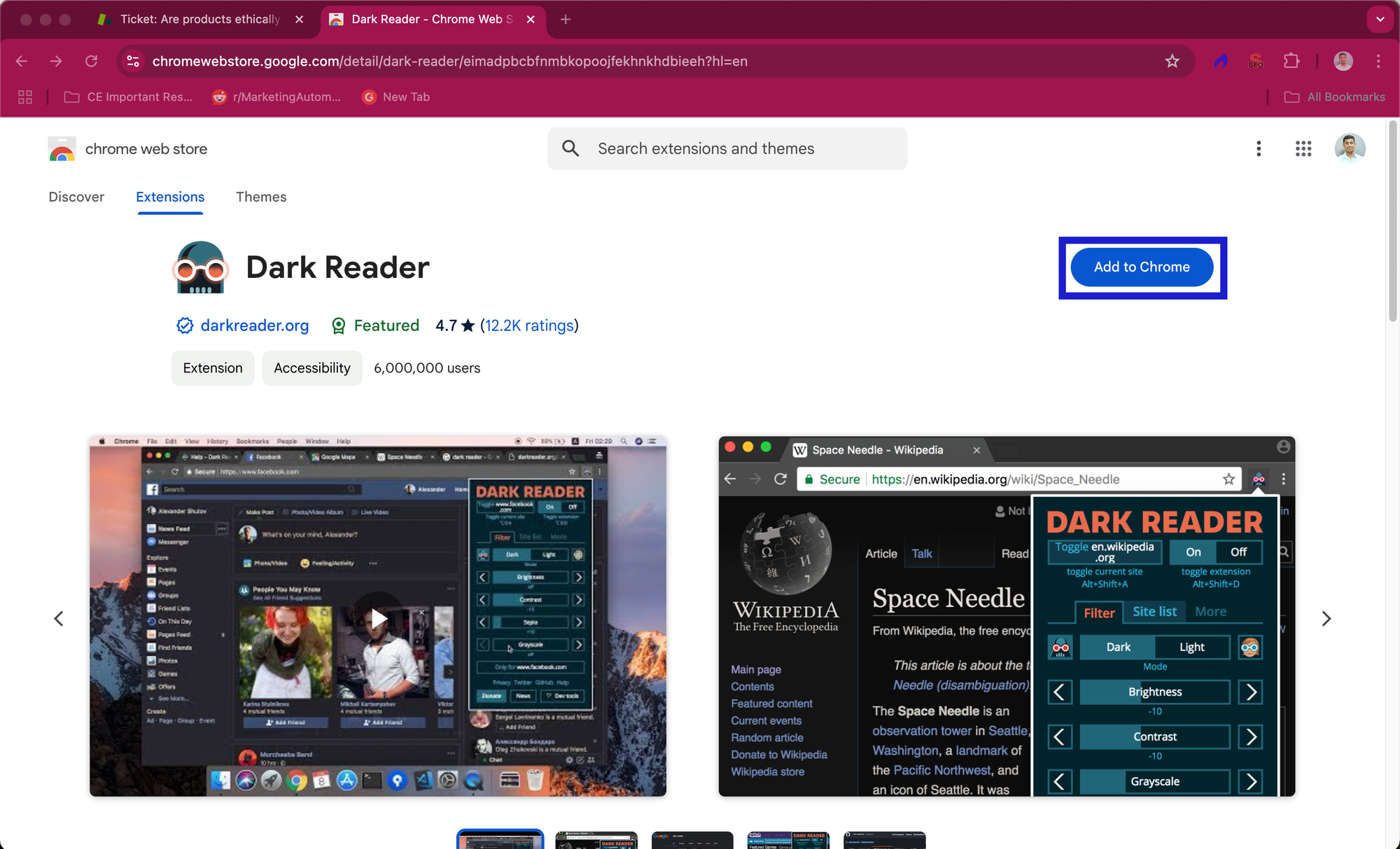
2. Open the 'Dark Reader Extention' from your extensions tab.
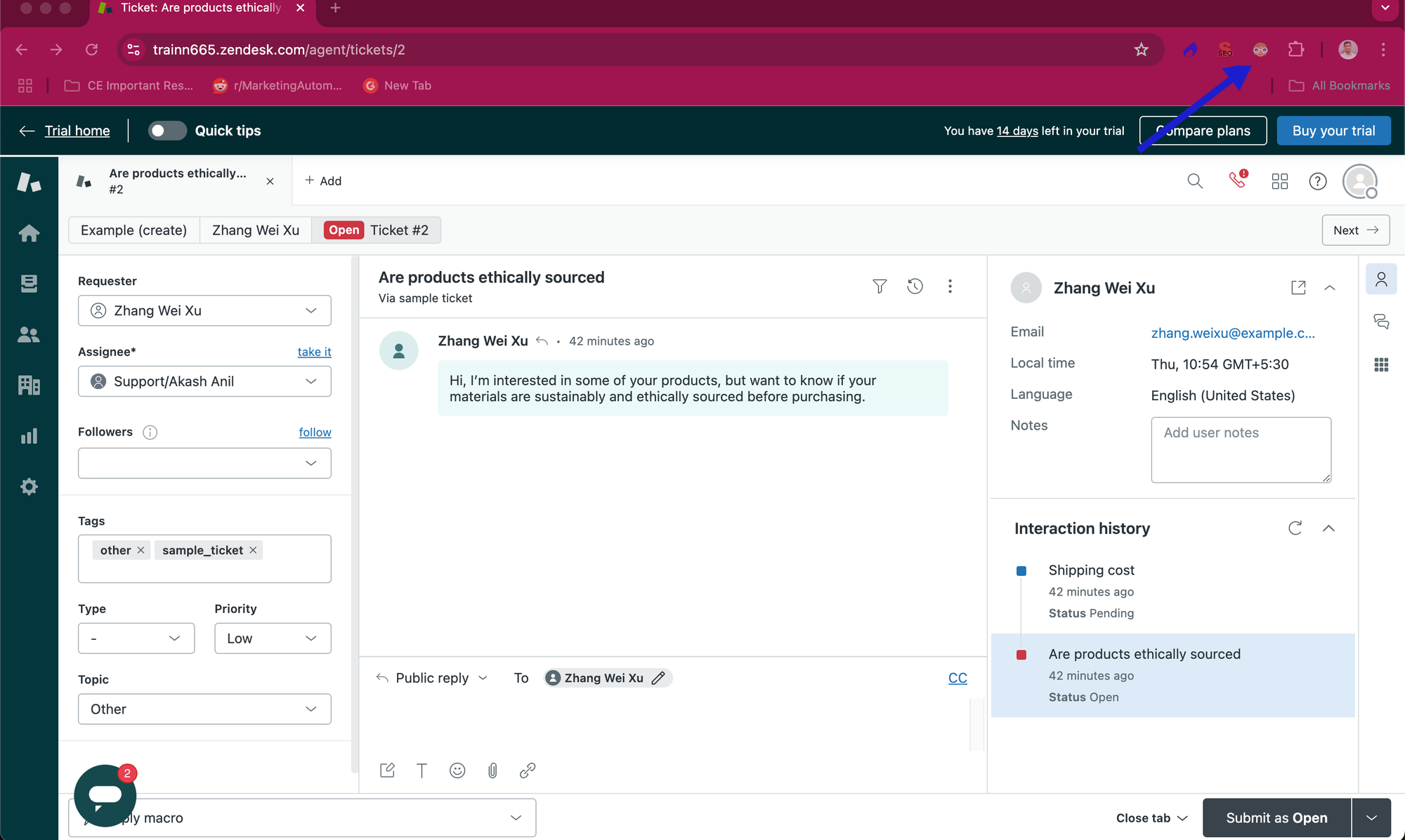
3. Select the 'On' option to activate dark mode.
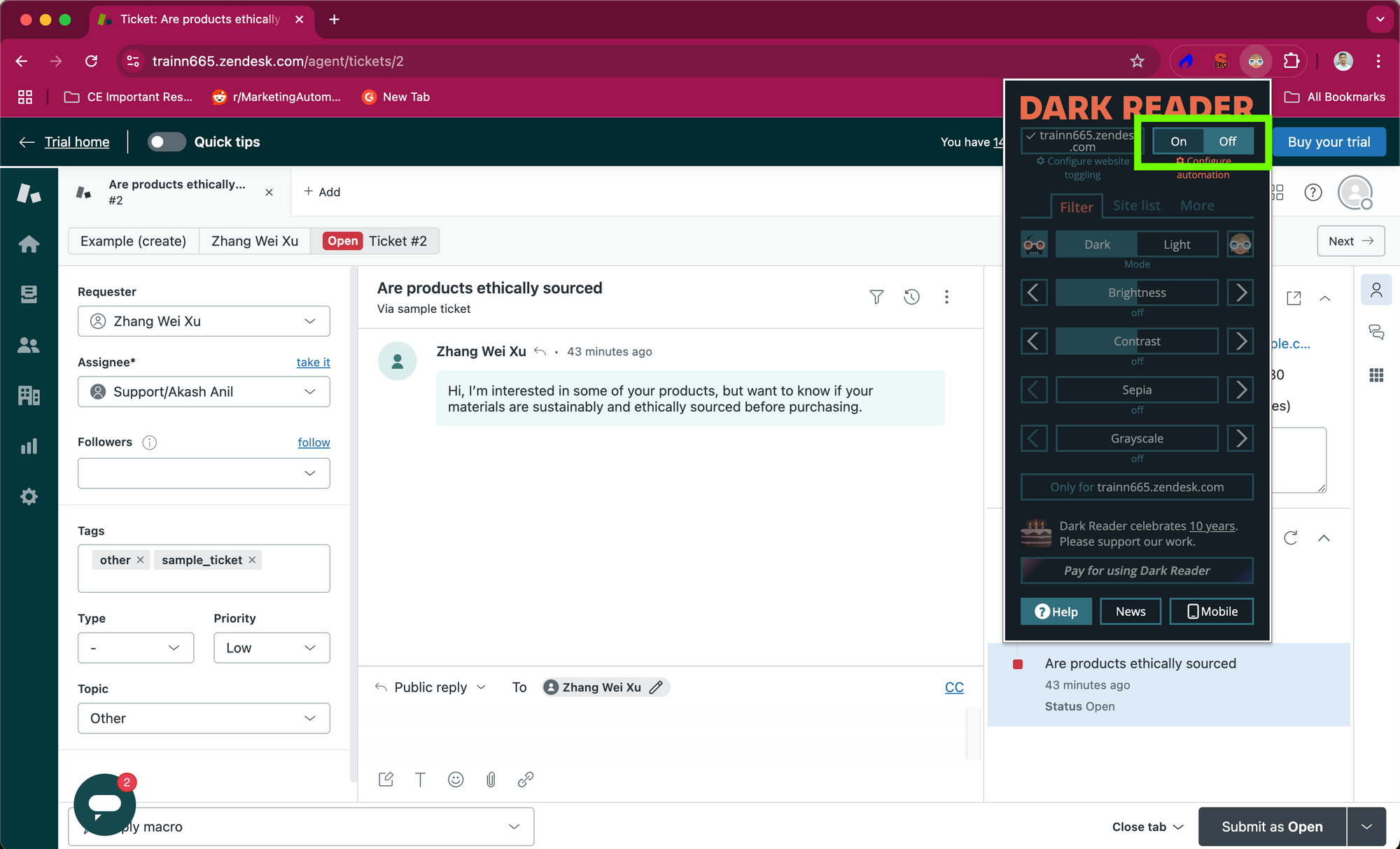
4. With dark mode 'on,' all your Chrome tabs are set to dark mode by default. To enable it for select tabs, select the 'Site List' tab.
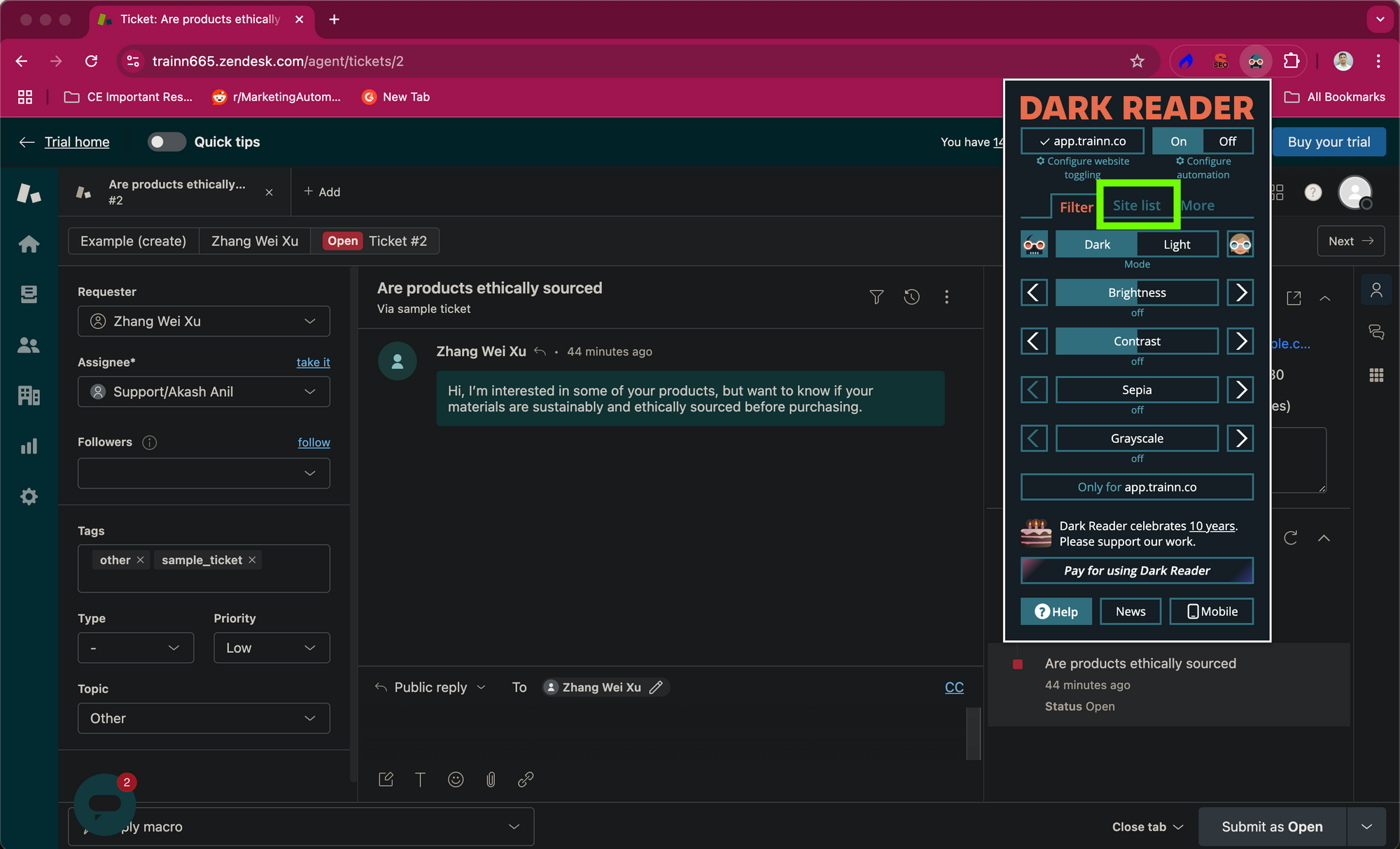
5. Select 'Invert listed only' and paste the URL of your Zendesk tab to activate dark mode.
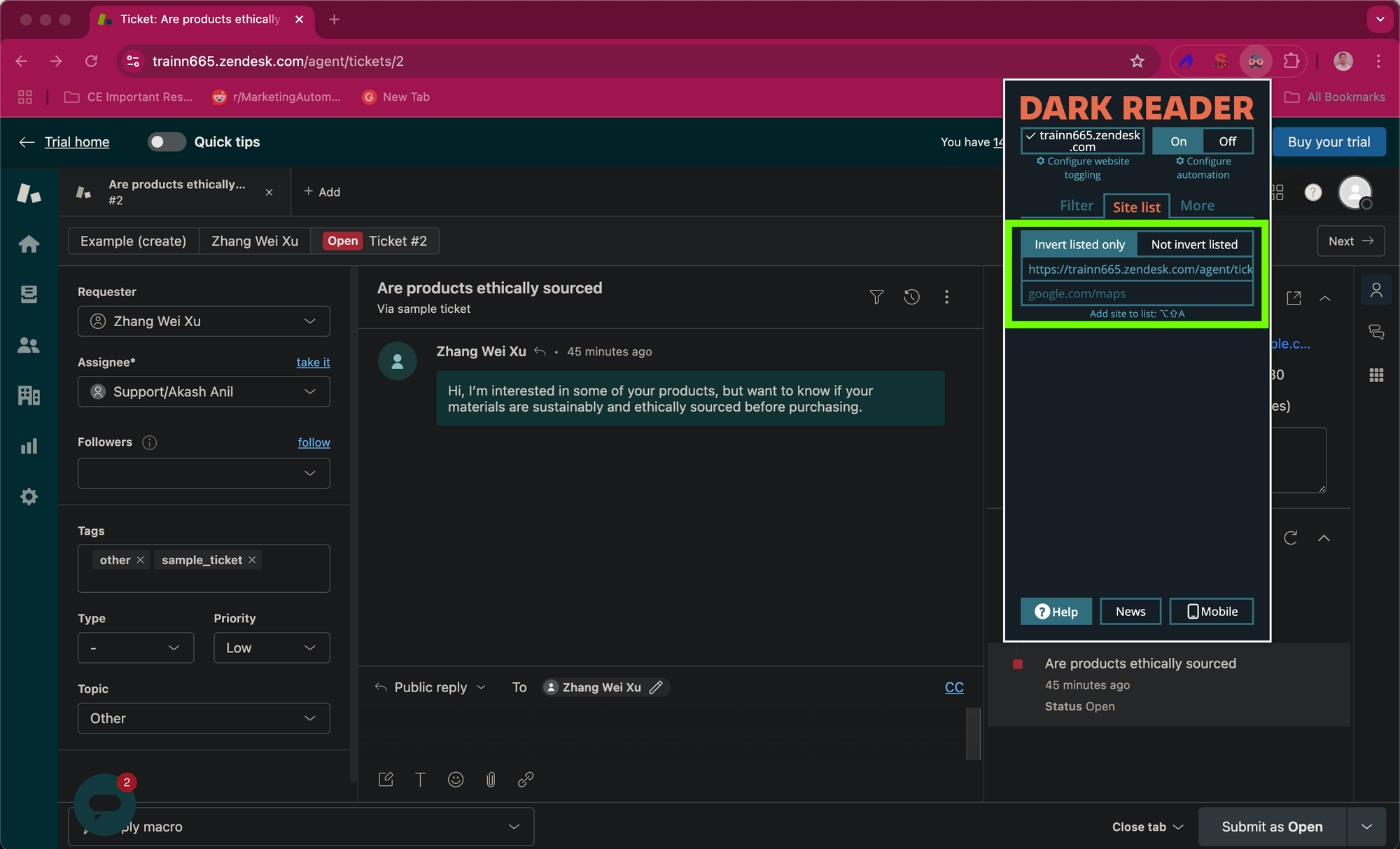
6. Congratulations, you have successfully set up dark mode for your Zendesk tab!