How to Install Apps from the Freshdesk Marketplace?
Created with Trainn AI
Here’s a step by step tutorial on how to install apps from the Freshdesk Marketplace:
1. Login to Freshdesk. Click on the "Admin" icon in the left navigation bar.
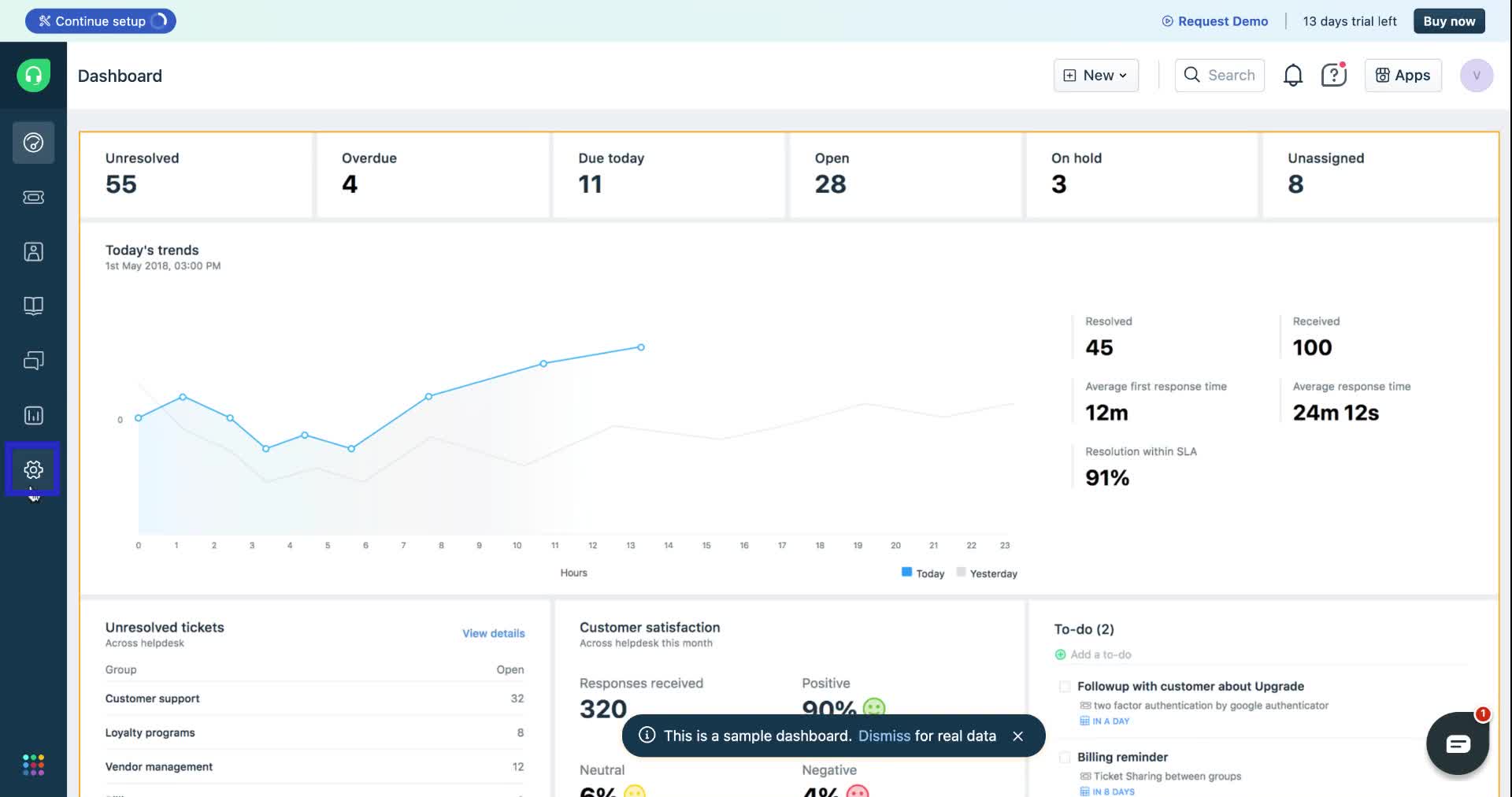
2. Select "Support Operations" from the menu.
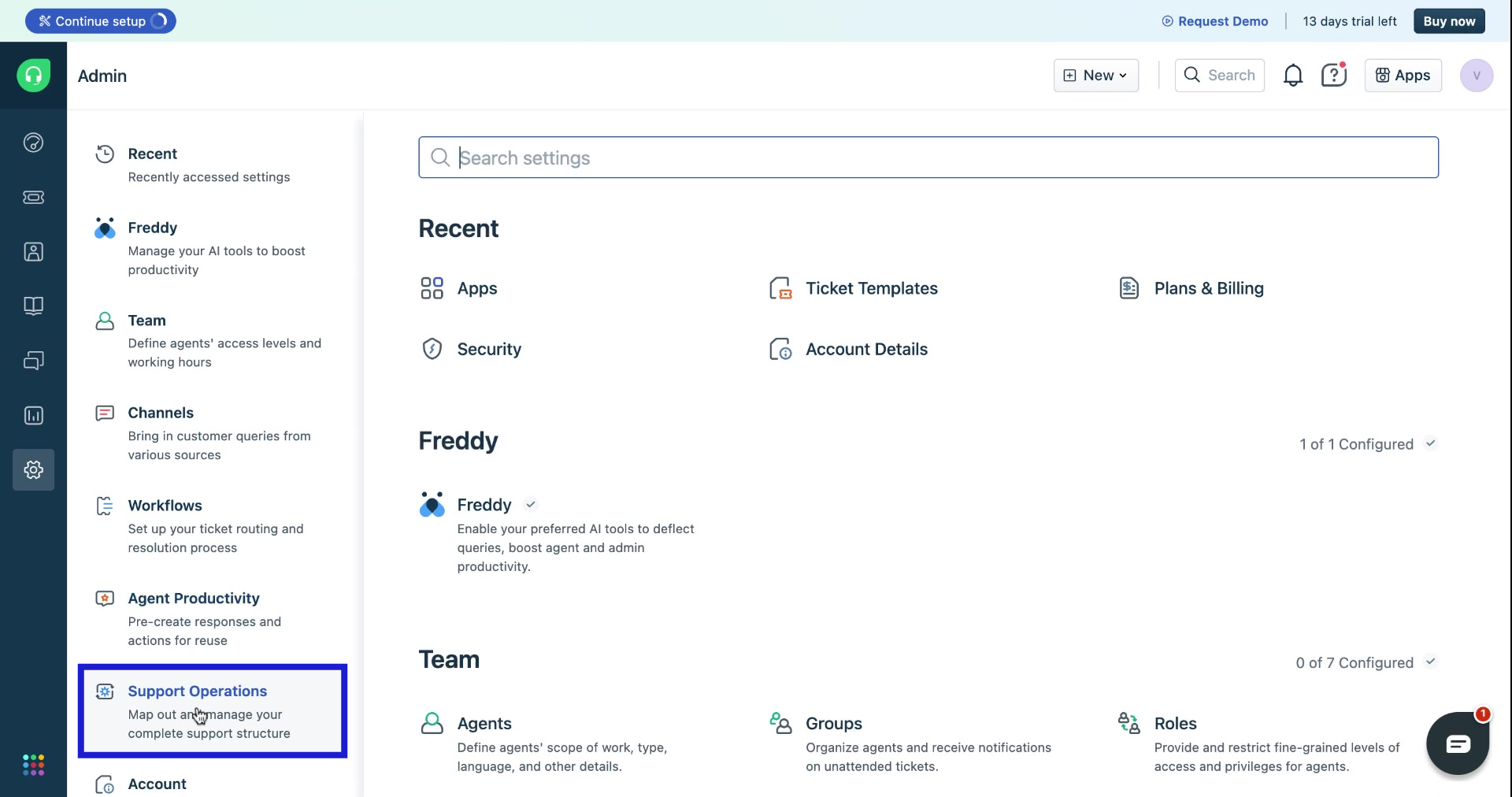
3. Click on "Apps" under Support Operations.
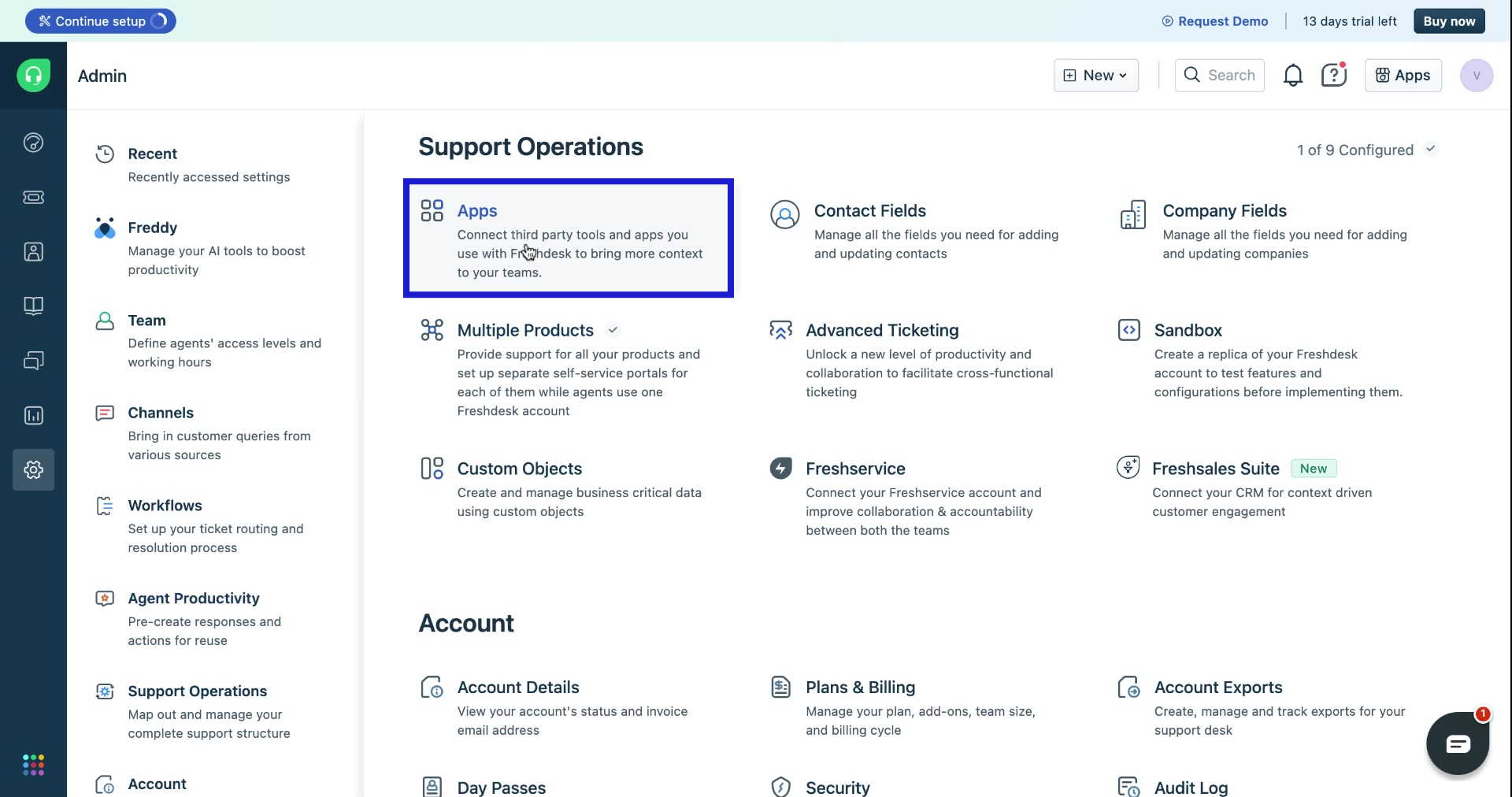
4. Select the app you wish to install.
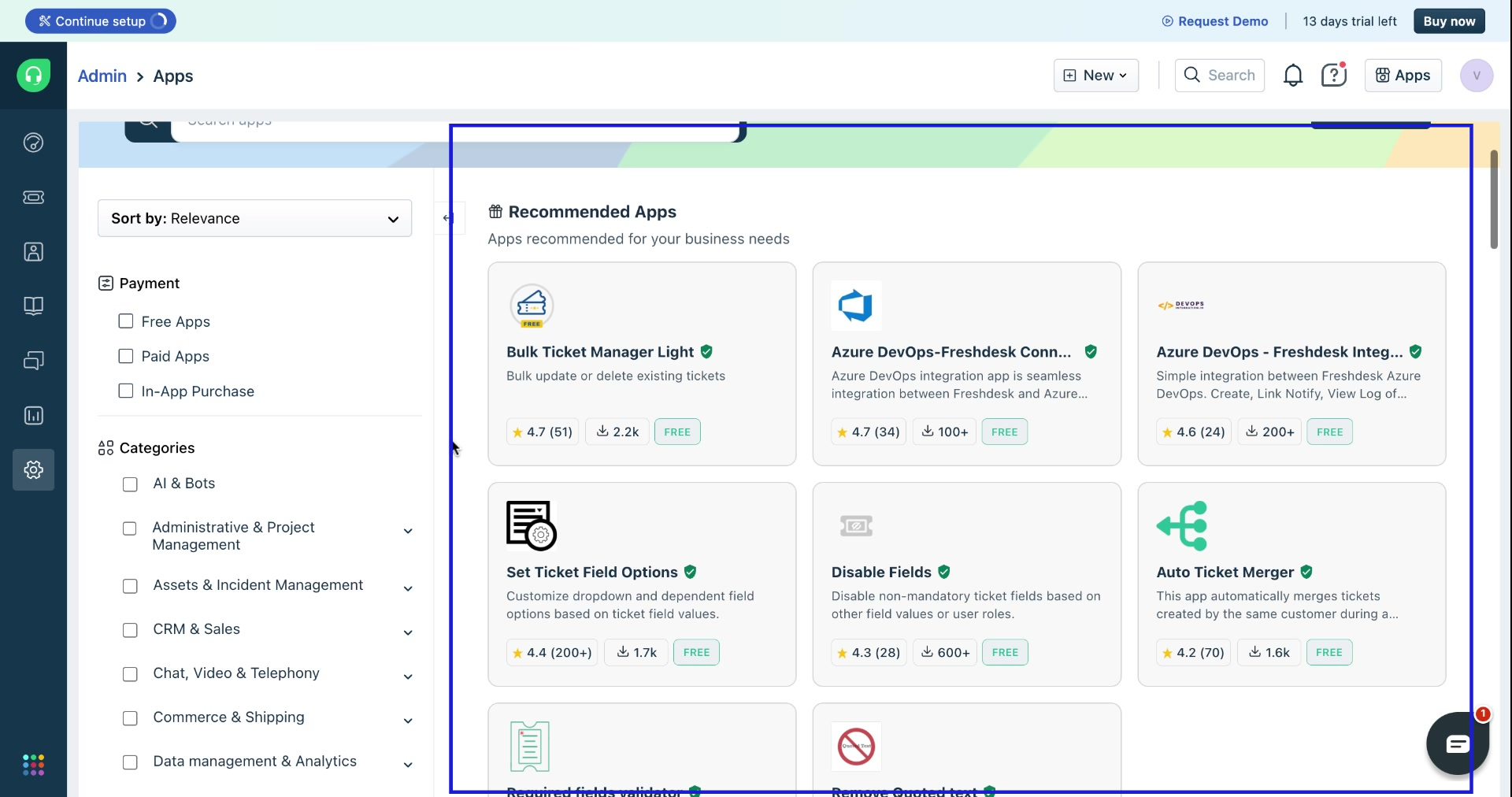
5. If you can't find the app you want, you can search for it easily.
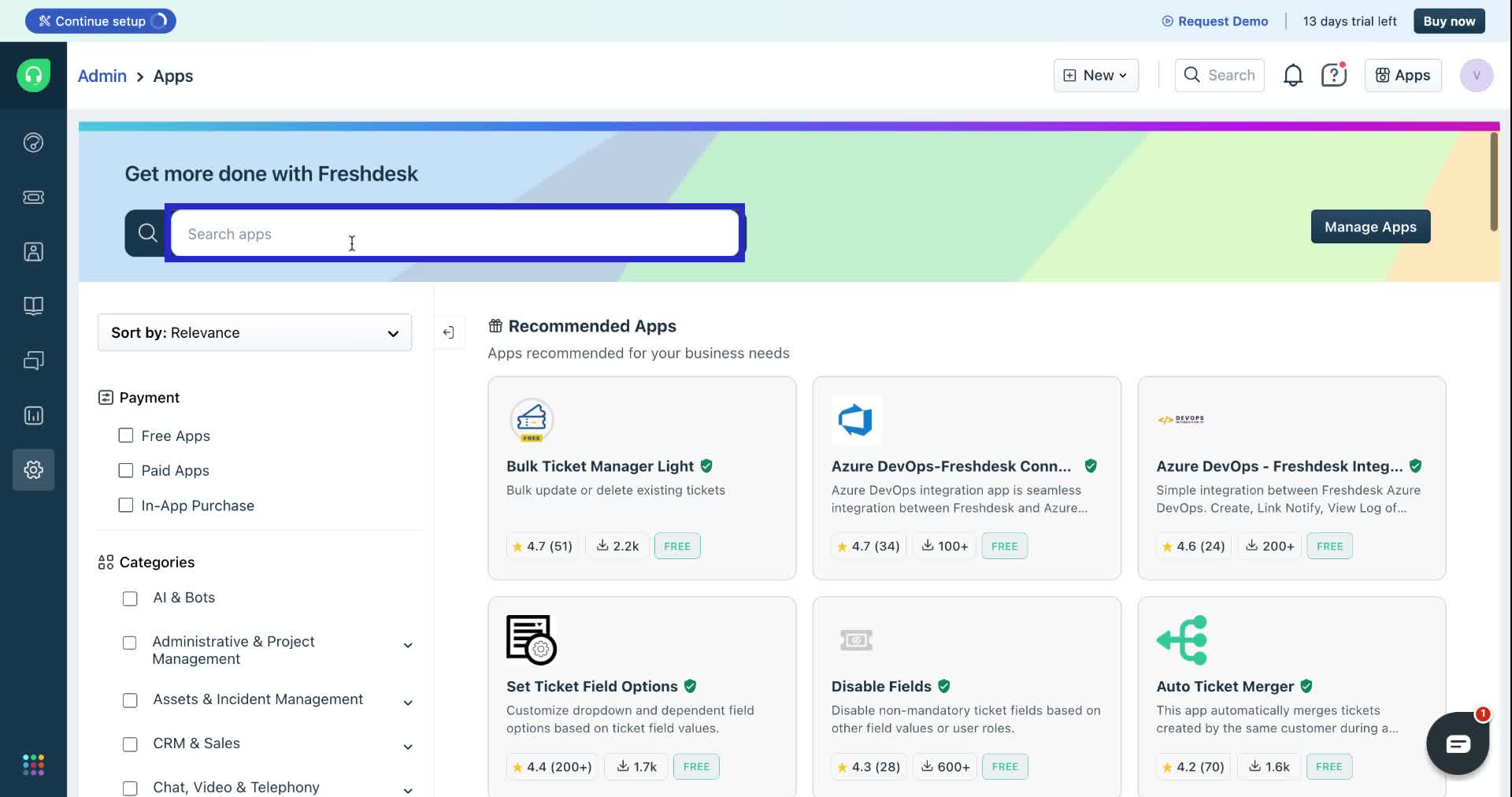
6. You can also filter by categories to search for an app.
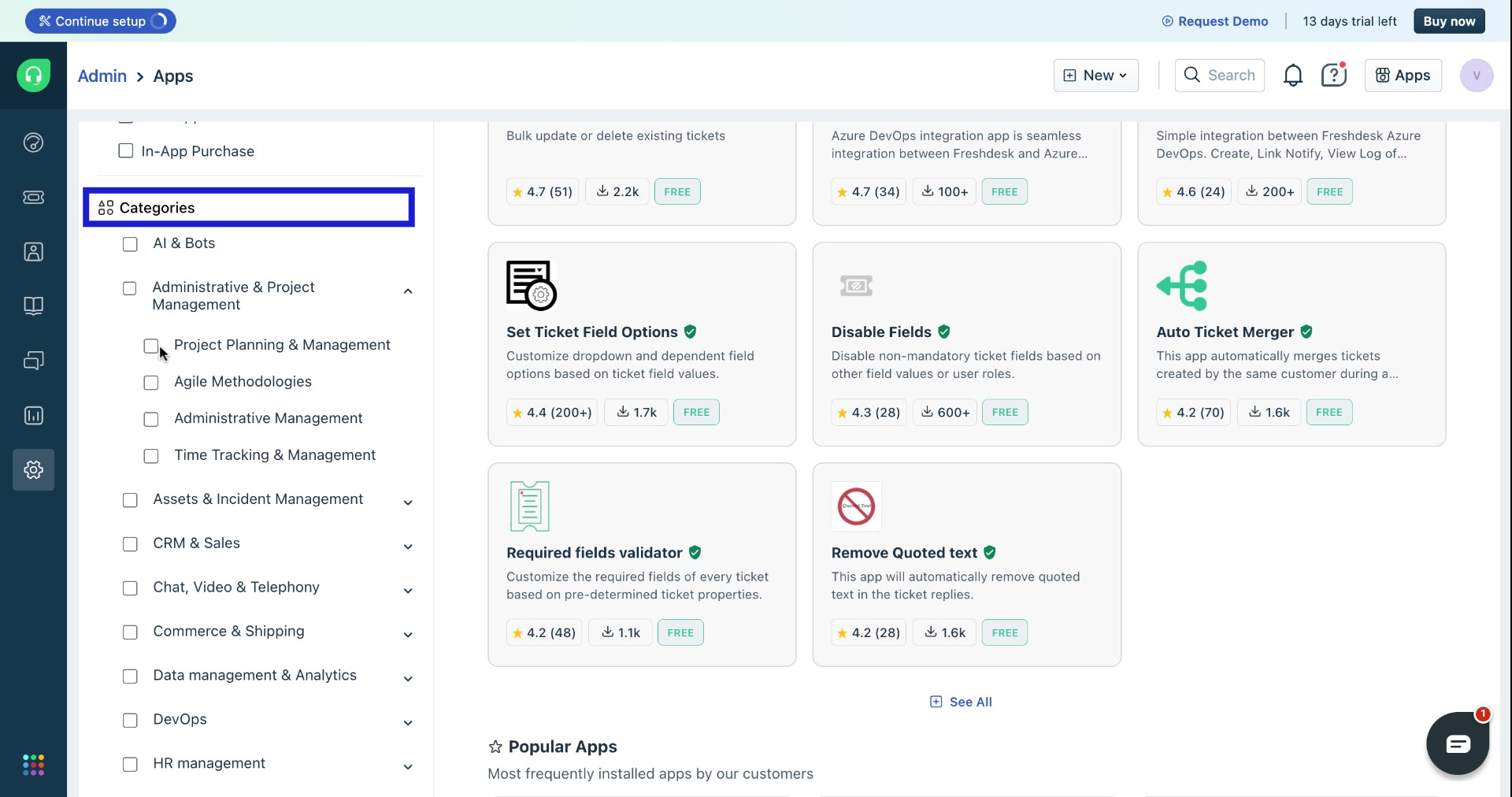
7. For example, you'd like to install Google Calendar. In the search bar, type "calendar" and select "Google Calendar" from the dropdown list.
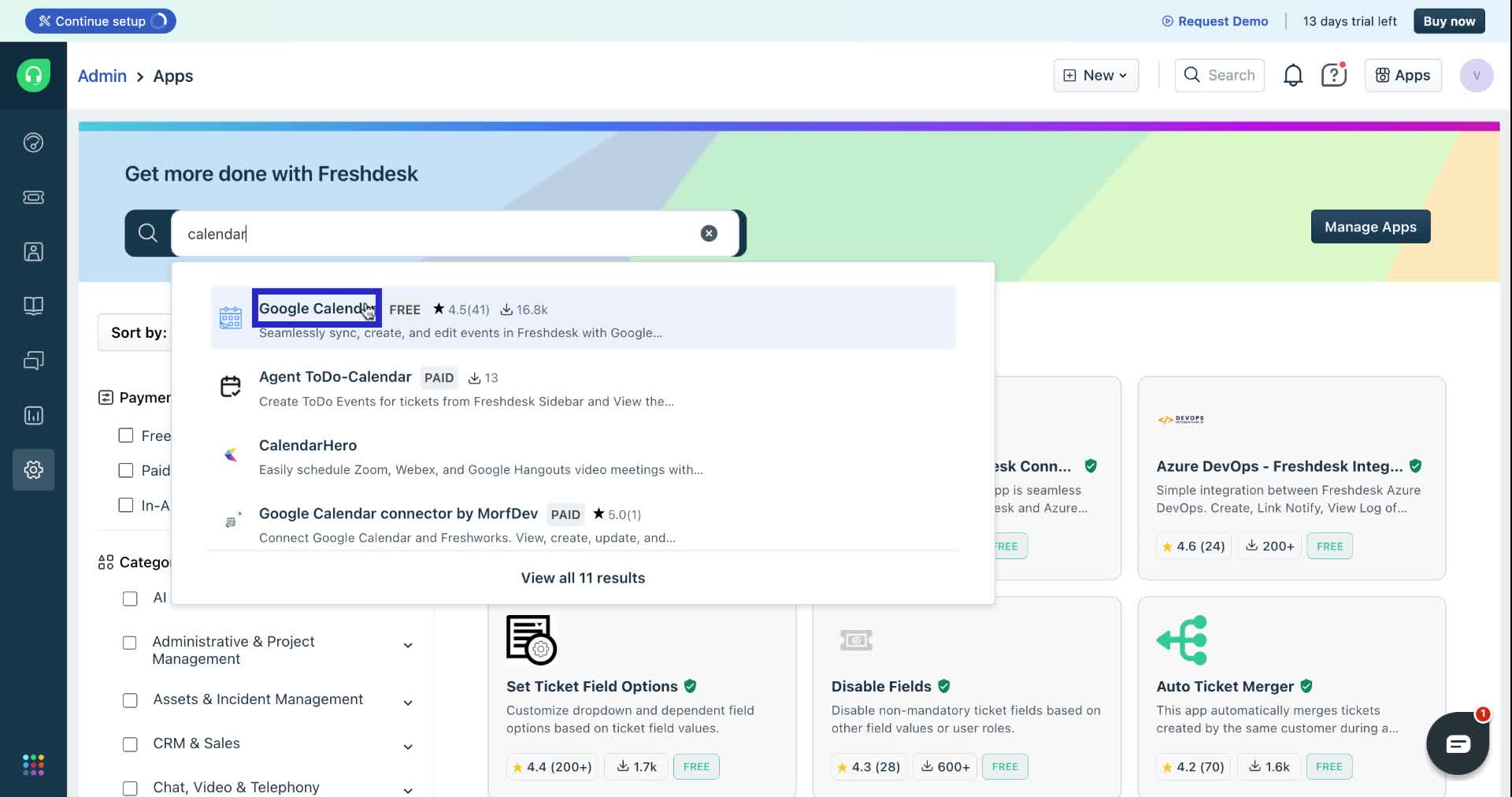
8. Click on "Install" and enter the necessary credentials, and the app will be installed in your helpdesk.
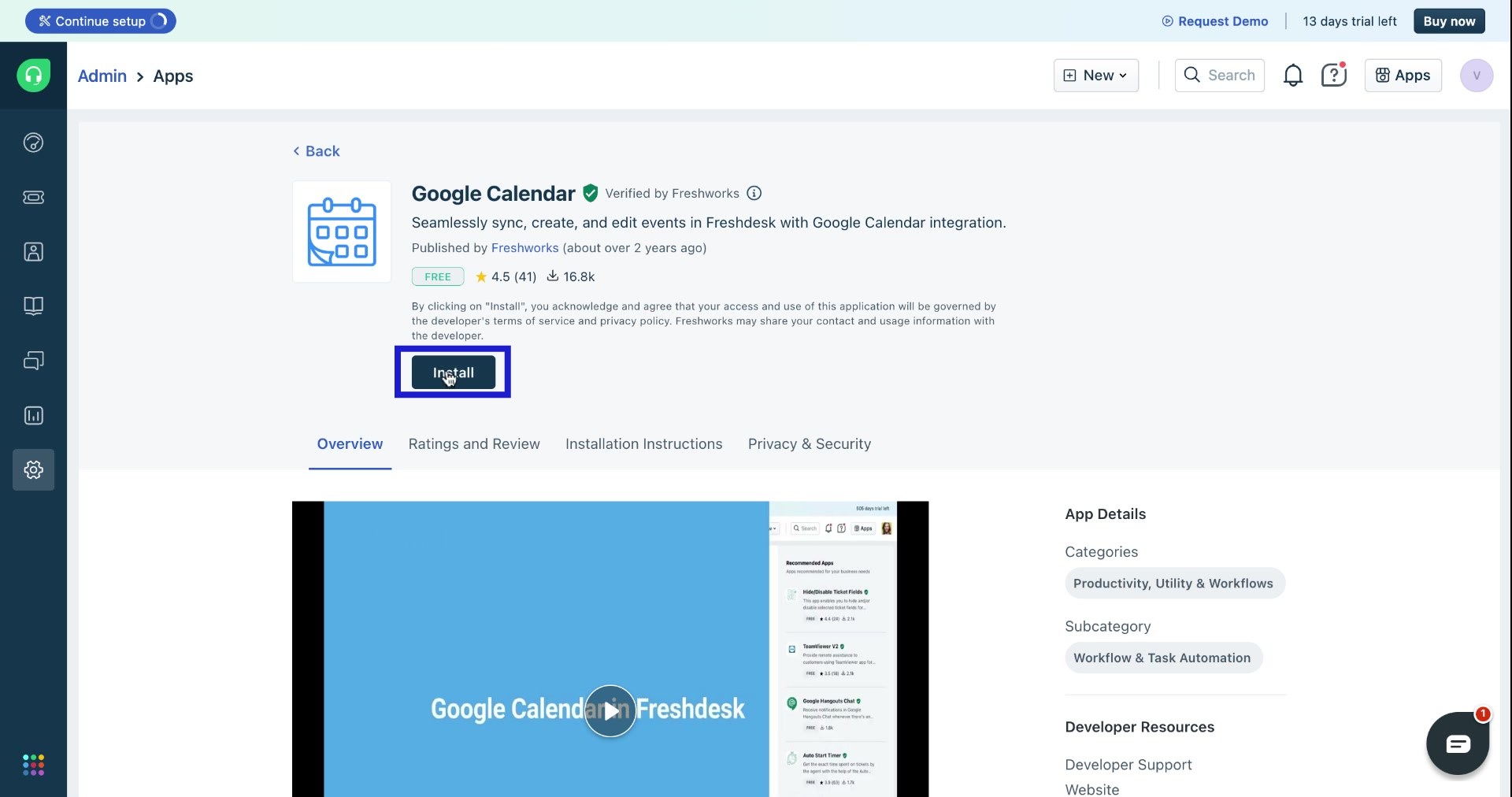
Congratulations! You have successfully installed an app from the Freshdesk marketplace.




