How to Create a Ticket in Zendesk?
Created with Trainn AI
Here's a step by step guide on how to create a ticket on Zendesk:
1. Hover over the "Add" button in the navigation bar.

2. Select "Ticket" from the dropdown menu under "Add."

3. Select the requester in the "Requester" tab.

4. Similarly, add the Assignees and Followers under their respective tabs.
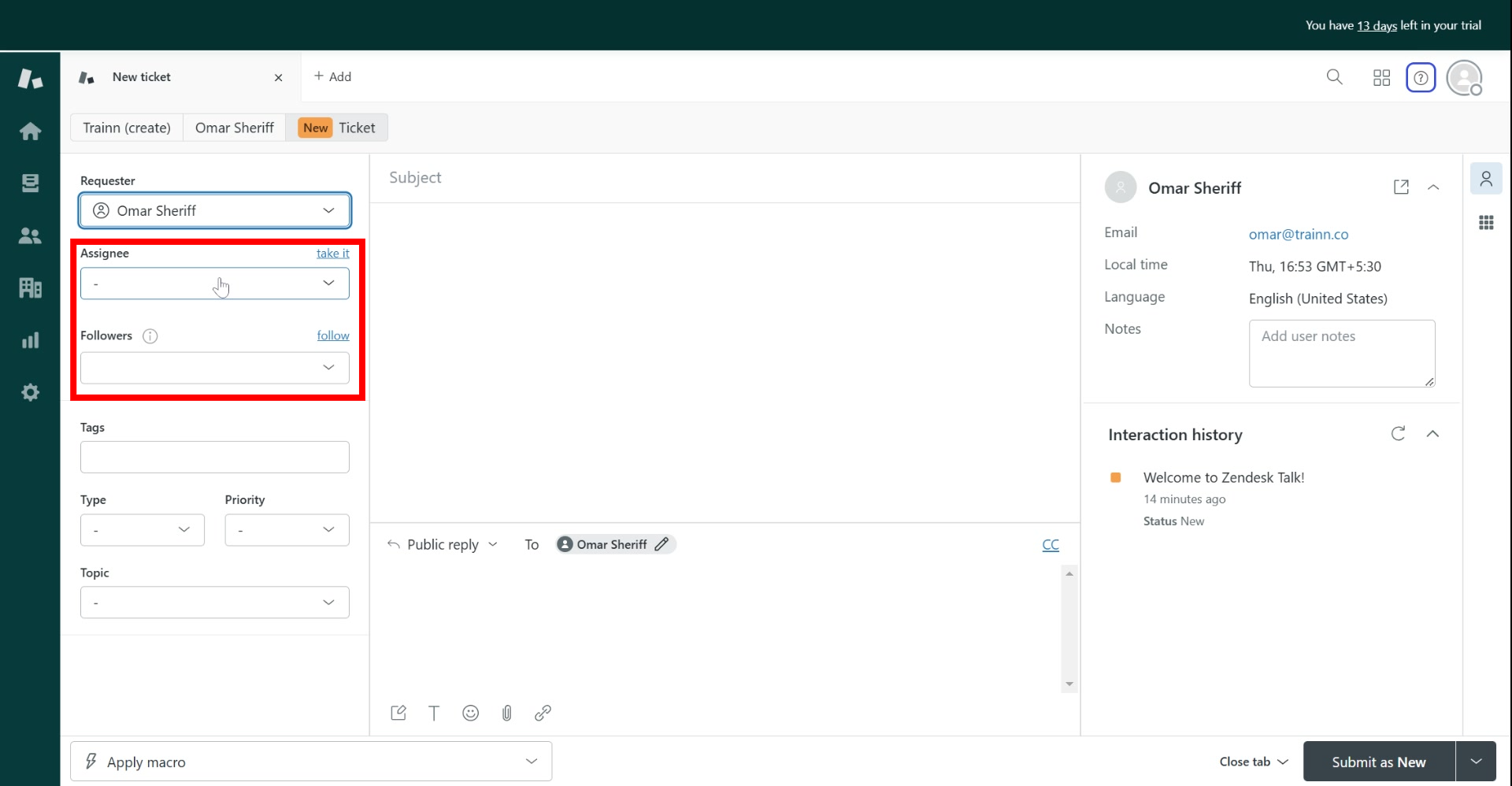
5. Select the necessary tags under the "Tags" tab.

6. Assign the ticket's type from the "Type" dropdown options.

7. Select the ticket's priority under the "Priority" tab.

8. Select the ticket's topic under the "Topic" tab.

9. Enter the subject of the ticket in the "Subject" field.

10. For a private ticket, click on "Internal note" under the "Public reply" tab.

11. Type your ticket's message in the text box.

12. Click "Submit as New" to submit the ticket as a New.

Congrats! You have successfully created a ticket on Zendesk!




