How to Create a Zendesk Trial Account?
Created with Trainn AI
Here’s a step by step tutorial on how to create a Zendesk trial account:
1. Open Zendesk and click on the "Free trial" button in the navigation bar.

2. In the modal that appears, enter your work email and click Next.

3. Enter your first name and click Next.

4. Enter your last name and click Next.

5. Enter your phone number and click Next.
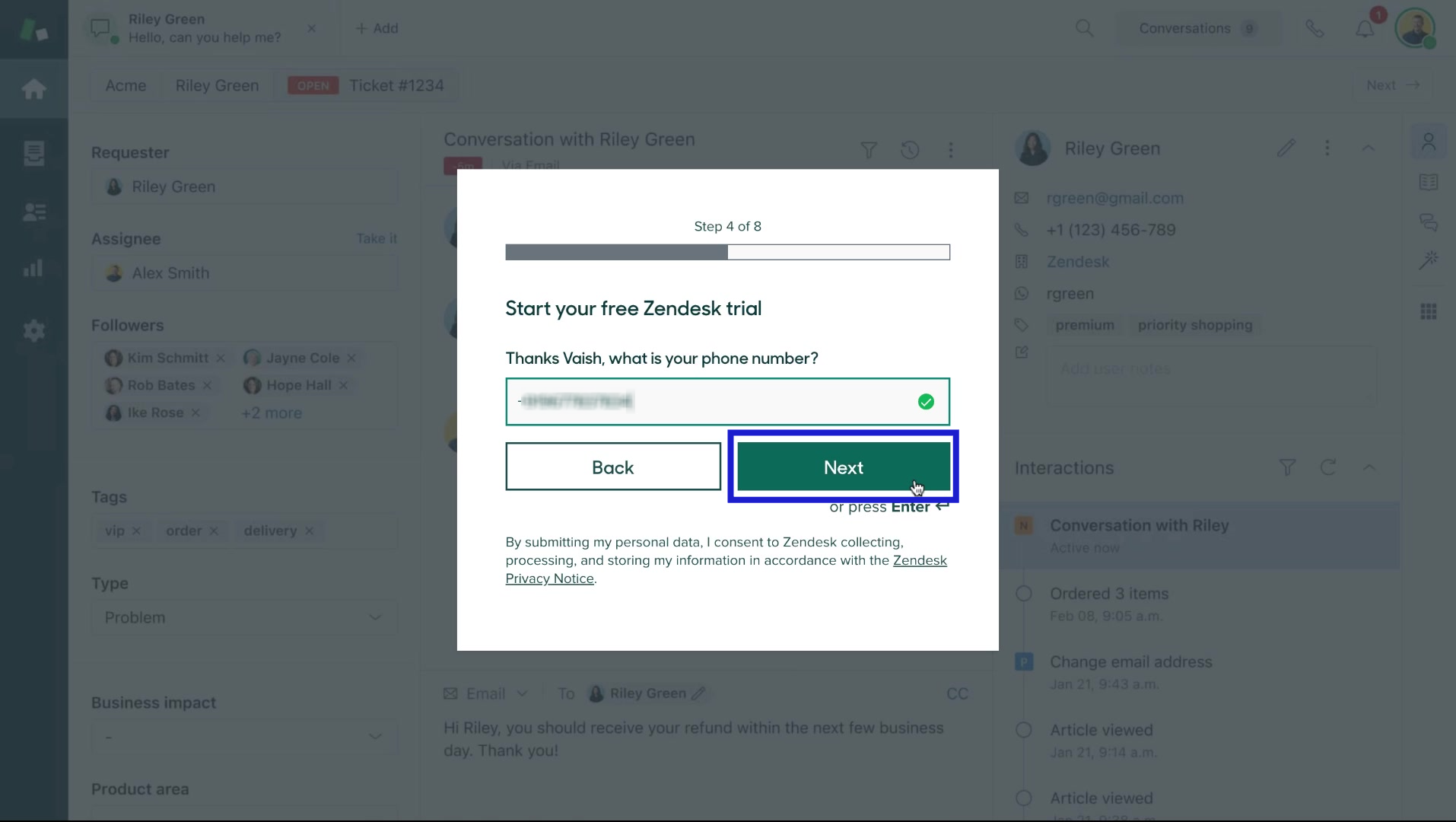
6. Enter your job title and click Next.

7. Enter the company you work for and click Next.

8. Select the number of employees in your company and click Next.

9. Click on Complete Trial Sign-up to finish creating a Zendesk trial account.

Congratulations! You have successfully created a Zendesk trial account.




